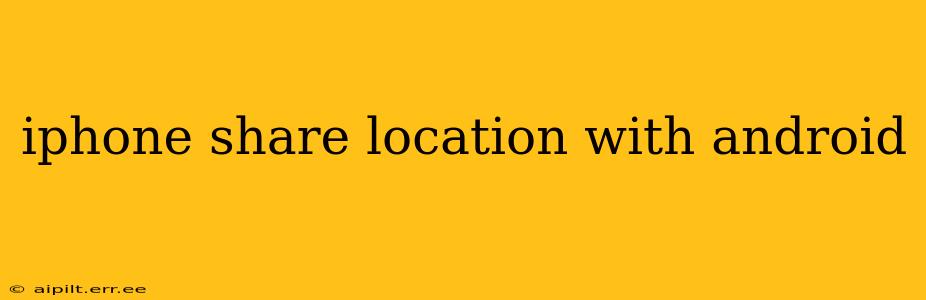Sharing your location with someone using a different operating system can sometimes feel like navigating a technological maze. But sharing your iPhone location with an Android user is easier than you might think. This guide will walk you through several methods, addressing common questions and ensuring a smooth experience.
How to Share Location from iPhone to Android using Google Maps?
One of the most straightforward methods involves using Google Maps, a widely popular navigation app available on both iOS and Android.
- Ensure both devices have Google Maps installed: Download the app from the App Store (iPhone) and the Google Play Store (Android) if necessary.
- Open Google Maps on your iPhone: Locate the place you want to share.
- Tap the "Share" button: This is usually a square with an upward-pointing arrow.
- Select "Share location": Choose how long you want to share your location—for a specific duration (e.g., 1 hour, until you end it) or indefinitely.
- Share via your preferred method: This could be through Messages, email, WhatsApp, or any other app that supports sharing links.
- The Android user receives the link: They tap the link to view your location on Google Maps.
Remember, the person you're sharing your location with needs to have a Google account.
Can I Share My iPhone Location with an Android via iMessage?
While iMessage is a great tool for communication within the Apple ecosystem, it doesn't directly support location sharing with Android devices. iMessage location sharing is limited to other Apple devices. Therefore, you'll need to use an alternative method like Google Maps, as described above.
What Other Apps Allow iPhone to Android Location Sharing?
Several other apps facilitate cross-platform location sharing. These include:
- WhatsApp: A popular messaging app supporting real-time location sharing. Share your location by opening a chat with the recipient and selecting the location-sharing option.
- Facebook Messenger: Similar to WhatsApp, Facebook Messenger enables location sharing between iOS and Android users.
- Other messaging apps: Many other messaging platforms offer location sharing functionality, so explore options compatible with both your and the recipient's preferences.
Remember that the specific steps might vary slightly depending on the app. Refer to each app's help documentation for detailed instructions.
How Long Does Location Sharing Last?
The duration of location sharing depends on the method you choose. Using Google Maps, you can choose a specific time limit (e.g., 1 hour, 1 day) or share your location indefinitely until you manually stop sharing. Most other apps will also let you set a specific timeframe or let the sharing persist until you turn it off.
Is Sharing My Location Secure?
While these methods are generally safe, it's crucial to be mindful of your privacy. Only share your location with people you trust. Also, remember to stop sharing your location when you no longer need to. Consider the security settings and privacy policies of each app you use to ensure you're comfortable with how your data is handled.
How do I stop sharing my location?
Stopping location sharing is usually straightforward. Within each app (Google Maps, WhatsApp, etc.), look for a "Stop Sharing" or similar option in the location-sharing settings. This will cease the transmission of your location data to the recipient.
This comprehensive guide provides various methods for sharing your iPhone's location with an Android device, covering frequently asked questions and emphasizing security considerations. Choose the method that best suits your needs and remember to always prioritize your privacy.