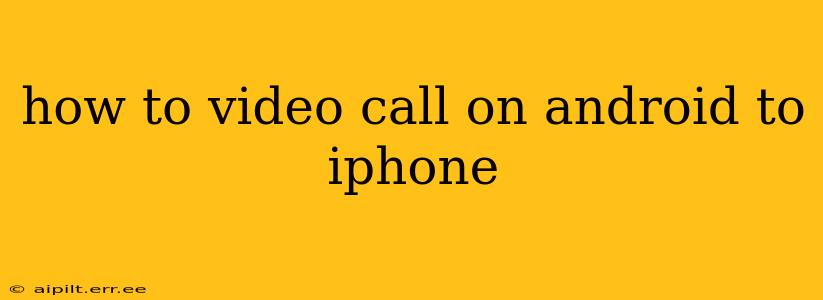Making a video call from your Android phone to an iPhone is surprisingly straightforward, thanks to the widespread adoption of various video calling apps. This guide covers several popular options and addresses common questions users might have. Whether you're using a Samsung Galaxy, a Google Pixel, or any other Android device, this guide will help you connect with your iPhone-using friends and family.
What Apps Can I Use to Video Call from Android to iPhone?
The beauty of cross-platform video calling is the abundance of choice. Several apps flawlessly bridge the gap between Android and iOS, offering reliable and user-friendly video calling experiences. Here are some of the most popular:
-
WhatsApp: A globally ubiquitous messaging app, WhatsApp boasts excellent video calling functionality, working seamlessly across Android and iPhone. Its end-to-end encryption ensures privacy.
-
FaceTime (for iPhone users with a Mac or iPad): While FaceTime is Apple's proprietary video calling app, it's only directly accessible on Apple devices. However, if your iPhone contact has a Mac or iPad, they can initiate a FaceTime call and include you via a link, allowing you to join from your Android device through a web browser. This is a workaround, not a direct app-to-app call.
-
Google Duo (now Google Meet): Google Duo has been merged into Google Meet. While not as feature-rich as some others for casual use, it offers solid video call quality and works flawlessly across platforms.
-
Skype: A veteran in the video calling world, Skype provides reliable video calls across numerous devices, including Android and iOS. It's a dependable option for both personal and professional use.
-
Zoom: Zoom is another popular option known for its reliability and ability to handle larger group calls. Though primarily known for business meetings, its user-friendly interface makes it suitable for personal calls as well.
How Do I Make a Video Call Using WhatsApp?
- Ensure both you and the recipient have WhatsApp installed and updated.
- Open WhatsApp and navigate to the contact's chat.
- Locate the video call button (usually a camera icon).
- Tap the video call button to initiate the call.
The call will connect if the recipient is online and accepts the call.
How Do I Make a Video Call Using Google Meet?
- Ensure both you and the recipient have the Google Meet app installed and updated.
- Open the Google Meet app and start a new meeting or join an existing one. If starting a new meeting, generate a meeting link to share with your iPhone contact.
- The recipient will need the meeting link to join. They can click on this link to join the meeting from their iPhone.
Can I Use FaceTime from My Android?
No, you cannot directly use FaceTime from an Android device. FaceTime is Apple's proprietary video calling app and is limited to Apple devices. While the recipient can initiate a FaceTime call and share a link, this allows you to join via your browser, but it's not a true FaceTime app experience.
What if My Video Call Quality is Poor?
Poor video call quality can stem from several factors:
- Weak internet connection: Ensure both you and the recipient have a strong, stable internet connection. Wi-Fi is generally preferred over mobile data.
- Network congestion: Network congestion can lead to lag and poor quality. Try calling at a different time.
- App issues: Make sure both apps are up-to-date. Restart your phone if necessary.
- Background apps: Close unnecessary apps running in the background to free up bandwidth.
What are the Best Apps for Group Video Calls Between Android and iPhone Users?
For group video calls, Zoom and Google Meet stand out. Both apps offer robust features for managing larger calls and maintaining a stable connection. WhatsApp also supports group video calls, but its capacity might be smaller than Zoom or Google Meet.
This guide provides a comprehensive overview of how to make video calls between Android and iPhone devices. Remember to choose the app that best suits your needs and always ensure a strong internet connection for optimal call quality.