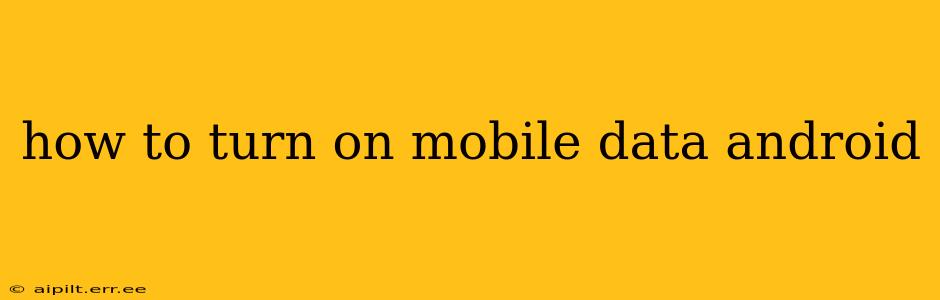Turning on mobile data on your Android phone is a simple process, but the exact steps can vary slightly depending on your phone's manufacturer and Android version. This guide covers the most common methods and troubleshooting steps to help you get connected.
Understanding Mobile Data
Before we dive into the how-to, let's quickly clarify what mobile data is. Mobile data, also known as cellular data, allows your phone to access the internet using your cellular network's signal. This is different from Wi-Fi, which uses a local wireless network. Mobile data uses your phone's data plan, so using it will consume your allotted data allowance.
Common Methods to Turn On Mobile Data
Here are the most frequently used methods to activate mobile data on your Android device:
Method 1: Using the Quick Settings Panel
This is the fastest and easiest method.
- Swipe down from the top of your screen: This will reveal your notification shade. You might need to swipe down twice on some phones.
- Look for the Mobile Data icon: It usually resembles a signal bar with arrows pointing up and down or a stylized "4G" or "5G" symbol.
- Tap the icon: Tapping the icon will toggle mobile data on or off. If it's grayed out, see the troubleshooting section below.
Method 2: Accessing the Settings Menu
If you can't find the mobile data icon in the quick settings, you can access it through your phone's settings:
- Open the Settings app: This is usually a gear-shaped icon in your app drawer.
- Find Network & internet or Connections: The exact wording may vary slightly depending on your phone's manufacturer and Android version.
- Tap Mobile network or Mobile data: Again, the exact wording may differ.
- Toggle the Mobile data switch: This will turn mobile data on or off.
Troubleshooting: Mobile Data Won't Turn On
Here are some common reasons why your mobile data might not be turning on and how to fix them:
1. Airplane Mode is On
Airplane mode disables all wireless connections, including mobile data. Make sure Airplane mode is turned OFF. You can usually find this toggle in the quick settings panel as well.
2. Data Plan Issues
Check with your mobile carrier to ensure your data plan is active and has sufficient funds or data allowance. You might have exceeded your data limit, or your account might have been suspended.
3. Network Problems
Poor network signal strength can prevent you from connecting to mobile data. Try moving to a location with a stronger signal. Restarting your phone can also sometimes resolve temporary network glitches.
4. Data Restrictions
Some Android phones allow you to set data limits or restrictions. Check your phone's settings under "Data usage" or a similar option to see if any limits are preventing mobile data from connecting.
5. SIM Card Issues
A faulty or improperly installed SIM card can interrupt your mobile data connection. Try restarting your phone or, if necessary, carefully remove and reinsert your SIM card.
6. Software Glitch
A software glitch on your phone could be the culprit. Try restarting your device. If the issue persists, consider performing a factory reset (back up your data first!), but only as a last resort.
What if I only want to use mobile data for specific apps?
Many Android devices allow you to restrict data usage for individual apps. This is found within the settings, usually under "Data Usage" or a similar section. Here, you can select specific apps and choose whether or not they're allowed to use mobile data. This is great for conserving data if you have a limited data plan.
By following these steps and troubleshooting tips, you should be able to successfully turn on mobile data on your Android device. Remember to always contact your mobile carrier if you suspect a problem with your data plan or account.