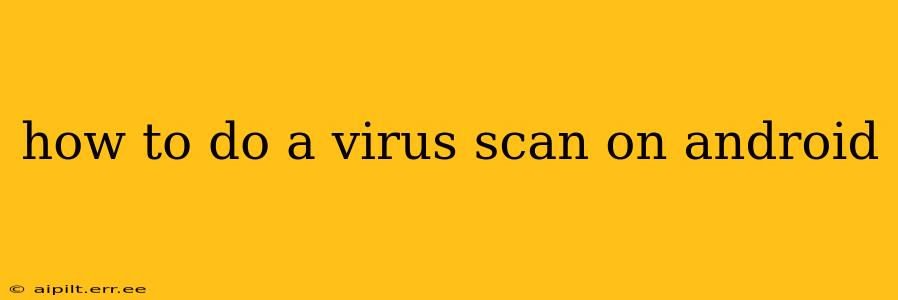Android devices, while generally secure, are not immune to malware. Regular virus scans are a crucial part of maintaining your phone's health and protecting your personal data. This guide will walk you through various methods to scan your Android device for viruses and other threats.
What is a Virus Scan and Why is it Important?
A virus scan is a process that systematically checks your Android device for malicious software (malware), including viruses, Trojans, spyware, and adware. These threats can steal your personal information, damage your device, slow down its performance, or even take control of it remotely. Regular scanning helps you detect and remove these threats before they cause significant harm.
How to Perform a Virus Scan on Android
There are several ways to perform a virus scan on your Android device. The most common and effective methods are detailed below:
1. Using Built-in Security Features (Google Play Protect)
Many Android devices come with built-in security features, the most prominent being Google Play Protect. This service continuously scans your device for potentially harmful apps, even those downloaded outside the Google Play Store. To check its status and ensure it's active:
- Open the Google Play Store app.
- Tap your profile icon (usually in the top right corner).
- Tap "Play Protect."
- Review the settings. Ensure "Scan apps with Play Protect" is toggled on. You can also manually scan your device here.
While Google Play Protect offers excellent baseline protection, it's not a replacement for a dedicated antivirus app.
2. Installing a Third-Party Antivirus App
Several reputable third-party antivirus apps are available on the Google Play Store. These offer more comprehensive scanning features and real-time protection. When choosing an app, look for one with positive reviews, a large user base, and features like:
- On-demand scanning: Allows you to manually initiate a scan whenever you want.
- Automatic scanning: Regularly scans your device in the background.
- Real-time protection: Monitors apps and files as they are installed or accessed.
- App analysis: Checks for potentially harmful permissions requested by apps.
- Web protection: Blocks access to malicious websites.
Important Note: Avoid apps that promise unrealistic protection or bombard you with intrusive ads. Stick to well-known and reputable providers.
3. Regularly Updating Your Apps and Operating System
Keeping your apps and operating system up-to-date is crucial for security. Updates often include patches that fix security vulnerabilities that malware can exploit. Enable automatic updates to ensure you always have the latest versions.
What to Do After a Virus Scan
If a virus scan reveals malware, follow the instructions provided by your antivirus app to remove it. This might involve quarantining or deleting the infected files or apps. After removing the threat, consider restarting your device.
How Often Should You Scan Your Android Device?
The frequency of scans depends on your usage habits and risk level. At a minimum, perform a full scan at least once a week, and more frequently if you download apps from untrusted sources or visit questionable websites.
How do I know if my Android phone has a virus?
Signs of a virus on your Android phone include unexpected pop-ups, excessive battery drain, unusually high data usage, slow performance, and apps crashing frequently. If you notice any of these, perform a virus scan immediately.
Can I remove viruses manually on Android?
Manually removing viruses on Android is generally not recommended unless you're highly experienced. Incorrectly deleting system files can severely damage your device. It's always safer to use a reputable antivirus app.
Are antivirus apps necessary for Android?
While Android's built-in security features provide a good level of protection, a third-party antivirus app offers additional layers of security, particularly if you frequently download apps from outside the Google Play Store or browse the internet extensively.
Are free antivirus apps effective?
Many free antivirus apps provide effective protection, but their features may be more limited than paid versions. Choose a reputable free app with positive reviews.
By following these guidelines and maintaining good security practices, you can significantly reduce the risk of your Android device becoming infected with malware. Remember that prevention is key!