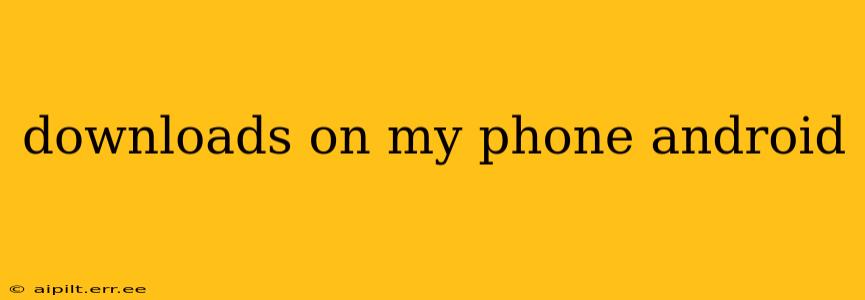Downloading files on your Android phone is a commonplace activity, whether it's a crucial app update, a captivating video, or an important document. However, the process can sometimes be confusing, especially with the variations across different Android versions and manufacturers. This comprehensive guide will walk you through everything you need to know about downloading files on your Android device, tackling common questions and offering solutions for potential problems.
How to Download Files on My Android Phone?
The most common way to download files on Android involves using your web browser (like Chrome or Firefox). Once you locate the file you want to download, tap the download icon (usually a downward-pointing arrow) typically found in the toolbar or context menu. The download progress will usually be shown in a notification bar at the top of your screen. After the download completes, you can typically find the downloaded file in your device's download manager or within your phone's file manager application (like Files by Google or a similar pre-installed app). Different browsers might present the download options slightly differently, but the core process remains largely the same.
Where Are My Downloaded Files on Android?
This depends slightly on your Android version and the app used for downloading, but generally, you'll find your downloaded files in one of these locations:
- Downloads Folder: Most Android devices have a dedicated "Downloads" folder, typically located within your phone's internal storage or SD card (if you have one). You can access this folder using your phone's built-in file manager application.
- Notification Bar: Once a download is complete, many Android versions provide a notification in the notification bar, from where you can directly access the file.
If you can't locate your downloaded files, try searching for "Downloads" within your file manager app or checking your device's storage using the settings menu.
How Do I Download Large Files on My Android Phone?
Downloading large files can take considerable time and data. Here are some tips:
- Stable Wi-Fi Connection: Always download large files over a stable Wi-Fi connection to avoid data overage charges and potential download interruptions.
- Sufficient Storage Space: Ensure you have enough free storage space on your device before initiating a large download. Otherwise, the download might fail.
- Background Downloads: Many browsers and download managers support background downloads, allowing you to continue using your phone while the download progresses.
- Download Managers: Dedicated download manager apps can often offer better control and resume capabilities for interrupted downloads compared to simply using a browser.
Why Are My Downloads Failing on My Android Phone?
There are several reasons why your downloads might fail:
- Poor Internet Connection: An unstable or weak internet connection is a common culprit. Try switching to a different Wi-Fi network or ensuring you have a strong cellular signal.
- Insufficient Storage Space: If your device is running low on storage, it may be unable to complete the download. Clear unnecessary files or apps to free up space.
- Corrupted Download Link: The link you're using to download the file may be corrupted or broken. Try using a different link or source.
- Background Processes: Many apps running in the background can compete for resources, potentially interrupting downloads. Closing unnecessary apps might help.
- Antivirus/Firewall Interference: In rare cases, antivirus or firewall software might interfere with downloads. Temporarily disable them (if you are comfortable doing so and understand the risks) to see if this resolves the issue.
How Can I Manage My Downloads on Android?
Managing your downloads effectively involves several steps:
- Regularly Check the Downloads Folder: Review your downloads regularly to delete unnecessary files and free up space.
- Use a Download Manager App: Download manager apps often provide more comprehensive download controls, including pausing, resuming, scheduling, and deleting downloads.
- Organize Downloaded Files: Create folders within your Downloads directory to keep your files organized by type (documents, videos, images, etc.).
This guide offers a thorough overview of downloading files on your Android phone. Remember to always download files from trusted sources and ensure you have a stable internet connection for optimal results. By following these tips and troubleshooting suggestions, you can streamline your download process and manage your files effectively.