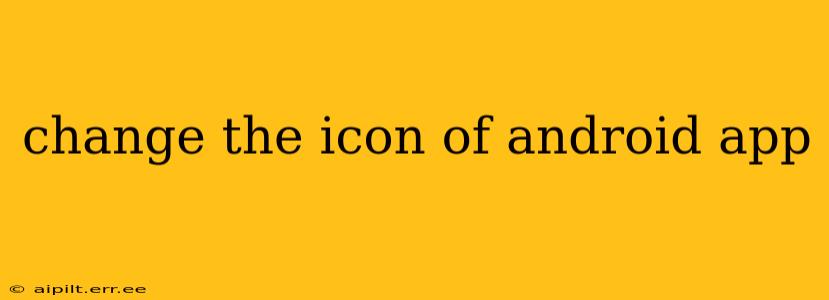Changing the icon of your Android app is a relatively straightforward process, but understanding the nuances can ensure a smooth and successful update. This guide will walk you through the steps, addressing common questions and providing best practices.
What are the Different Types of App Icons?
Before diving into the process, let's clarify the different icon types you'll encounter:
- Launcher Icon: This is the icon users see on their home screen and app drawer. It's the most prominent representation of your app.
- Adaptive Icons: Introduced in Android 8.0 (Oreo), adaptive icons allow for various shapes and masks, ensuring consistency across different Android devices and launchers. They offer greater design flexibility.
- Legacy Icons: These are the traditional icons used before adaptive icons. While still functional, they lack the adaptability of their modern counterparts.
How to Change Your App Icon: A Step-by-Step Guide
The process involves creating the necessary icon assets and updating your app's configuration files. Here's a breakdown:
-
Design Your Icon: Create your new icon in various sizes and resolutions. Remember to maintain consistency with your brand and target audience. Consider using vector graphics (like SVG) for scalability. Many Android Studio tutorials will guide you through creating these.
-
Prepare Your Assets: You'll need a set of icons in different densities (e.g., ldpi, mdpi, hdpi, xhdpi, xxhdpi, xxxhdpi) to ensure your app looks sharp on a wide range of devices. Android Studio provides tools to help you manage and generate these assets.
-
Update Your
drawableFolders: Place your new icon assets within the appropriatedrawablefolders in your Android project'sresdirectory. For instance, your highest-resolution icon would go inres/drawable-xxxhdpi. -
Modify Your
AndroidManifest.xml(Optional): While typically not necessary for simply updating your icon, this file is where you'll find the icon declaration. If you need to change anything related to the overall app icon (e.g., using a different resource), it is located here. -
Rebuild and Run: Clean and rebuild your project to incorporate the new icons. Then, run your app on an emulator or device to see the changes.
-
Update on App Stores: Finally, you'll need to re-upload your updated app (containing the new icon) to the Google Play Store or other app stores to make the new icon available to users.
How to Create Adaptive Icons?
Adaptive icons require a foreground layer (the main icon) and a background layer (the shape and mask). Android Studio provides tools and templates to make this process easier. Ensure you design both layers separately to take advantage of this feature.
What are the Best Practices for App Icon Design?
- Simplicity: Keep your icon clean and easily recognizable at small sizes.
- Relevance: The icon should clearly represent your app's function.
- Consistency: Maintain consistent branding with your app's overall design.
- High Resolution: Use high-resolution images to ensure clarity across different devices.
- Testability: Always test your icons on various devices and launchers to ensure proper display.
Can I Change the Icon After the App is Published?
Yes, absolutely! You can update the icon after publishing your app. You will need to go through the entire process (creating the assets, rebuilding the app, and uploading the updated version to the app store) to deploy the change.
What Happens if I Don't Update the Icon for Different Screen Densities?
If you don't provide icons for different screen densities, your app's icon may appear blurry or pixelated on some devices. This negatively impacts the user experience and your app's overall presentation.
This comprehensive guide should help you effectively change your Android app icon. Remember to thoroughly test the updated app before publishing it to ensure a flawless user experience. By following these steps and best practices, you can create a professional and visually appealing app icon.