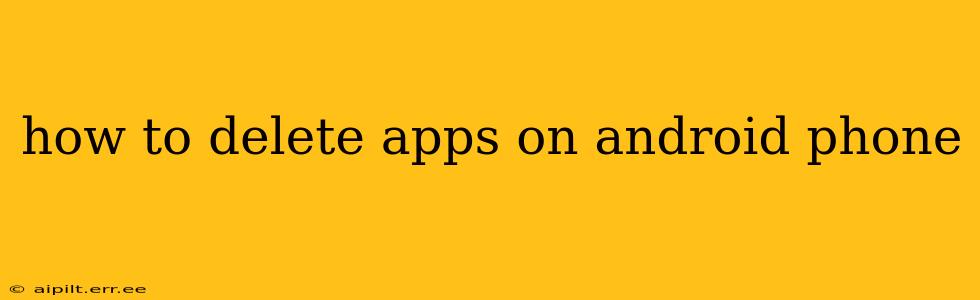Deleting apps on your Android phone is a straightforward process, but the exact steps might vary slightly depending on your phone's manufacturer and Android version. This guide covers all the common methods and troubleshooting tips to ensure you can successfully remove unwanted applications from your device.
How to Uninstall Apps Directly from the Home Screen or App Drawer
This is the most common and easiest method.
-
Locate the app: Find the app you want to delete on your home screen or in your app drawer. The app drawer is usually accessed by swiping up from the bottom of the screen (or tapping an app drawer icon, if present).
-
Long-press the app icon: Hold your finger down on the app icon for a second or two. You'll usually see the icon wiggle slightly, and some options will appear.
-
Select the uninstall option: This typically involves dragging the icon to a trash can icon, tapping an "Uninstall" button that appears, or selecting an "X" or similar symbol. The exact visual cue varies depending on your Android version and phone manufacturer (Samsung, Google Pixel, etc.).
-
Confirm the uninstall: A confirmation prompt will appear asking if you're sure you want to uninstall the app. Tap "OK" or "Uninstall" to proceed.
-
Wait for completion: The app will be uninstalled. This may take a few seconds, depending on the size of the app and your phone's processing power.
What Happens When You Uninstall an App?
Uninstalling an app removes it completely from your phone. This means:
- The app icon disappears: It's no longer visible on your home screen or app drawer.
- App data is deleted: Any settings, saved games, or other data associated with the app is removed. This process is irreversible unless you had previously backed up your data.
- Storage space is freed up: The space occupied by the app is reclaimed and becomes available for other apps or files.
How to Uninstall Apps Through Settings
If the above method doesn't work, or if you prefer a more structured approach, you can uninstall apps through your phone's settings.
-
Open Settings: Find the "Settings" app on your phone (usually a gear icon).
-
Navigate to Apps: Look for an option like "Apps," "Apps & notifications," or "Application manager." The exact wording depends on your Android version.
-
Select the app: A list of all your installed apps will appear. Find the app you wish to uninstall and tap on it.
-
Choose Uninstall: Tap the "Uninstall" button. You'll likely need to confirm your action again.
What if the "Uninstall" Button is Grayed Out?
Sometimes, the "Uninstall" button might be grayed out. This usually means:
- The app is a system app: System apps are essential for the phone's operation and generally cannot be uninstalled. You can usually disable them (which hides them and prevents them from running in the background), but it's not advisable unless you're certain about what you're doing.
- The app is a pre-installed app that can't be deleted completely, but maybe disabled: Some manufacturers include pre-installed apps that can't be fully removed, but often can be disabled. Check for a "Disable" option instead of "Uninstall."
- You lack permissions: In rare cases, you may require administrator rights to uninstall certain apps.
Can I Recover Uninstalled Apps?
Yes, you can usually recover uninstalled apps by reinstalling them from the Google Play Store. However, any data saved within the app will be lost unless you backed up your app data.
How to Clear App Data and Cache?
Clearing an app's data and cache won't uninstall it, but it can resolve some issues, such as storage problems or app crashes. This is usually an option available in the app's settings page accessible through the Settings menu as described above. Clearing data removes settings and saved information; clearing the cache just removes temporary files.
How to Uninstall Apps on Different Android Versions?
The basic process remains similar across Android versions, but the visual elements may vary slightly. The core steps of long-pressing, finding the uninstall option, and confirming the uninstall remain consistent. If you encounter difficulties, consult your phone's user manual or online support resources for your specific Android version.
This comprehensive guide should equip you with the knowledge and steps to effectively delete apps from your Android phone. Remember to always back up important data before performing any major actions on your device.