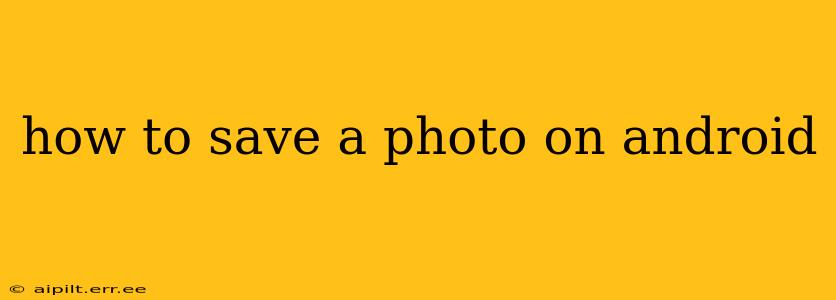Saving a photo on your Android device is a simple task, but the exact method depends on where the photo originates. This comprehensive guide covers various scenarios, ensuring you can effortlessly save any image you encounter.
How to Save a Photo from a Website or App?
This is the most common way people save photos. The process is generally similar across different apps and websites:
- Locate the Image: Find the photo you wish to save on the website or within the app.
- Long Press: Press and hold your finger on the image for a second or two. This usually brings up a context menu.
- Select "Save Image": The exact wording might vary ("Download Image," "Save Picture," etc.), but you'll see an option to save the image to your device.
- Choose a Location (Optional): Some apps and browsers allow you to select a specific folder where you want to save the image. If not, it will typically save to your device's default "Downloads" or "Pictures" folder.
- Confirmation: You'll usually get a brief notification confirming the image has been saved.
How to Save a Photo from a Messaging App (WhatsApp, Messenger, etc.)?
Saving photos from messaging apps is straightforward:
- Open the Image: Tap on the photo you wish to save within the chat.
- Look for the Download/Save Icon: Most messaging apps have a download or save icon (often a downward-pointing arrow) located in the top right or bottom right corner of the image viewer. Tap this icon.
- Confirmation: You might see a brief notification confirming the save. The saved image usually ends up in your phone's default gallery or in a designated folder within the messaging app.
How to Save a Screenshot on Android?
Taking and saving screenshots is a crucial feature built into Android:
- Capture the Screenshot: The most common method is to simultaneously press and hold the power button and the volume down button. The exact method may vary slightly depending on your Android device manufacturer and model (check your device's manual if unsure).
- View the Screenshot: A thumbnail of your screenshot will typically appear briefly on the screen.
- Access and Save: You can usually access the recently captured screenshot through a notification or by opening your device's gallery app. The screenshot is automatically saved, often to a "Screenshots" folder.
How Do I Save a Photo to My Google Photos?
Google Photos offers cloud storage and seamless integration with Android devices:
- Open the Image: Locate the picture you want to save.
- Tap the Share Icon: Look for a share icon (often a square with an upward-pointing arrow).
- Select Google Photos: Choose "Google Photos" from the sharing options. The photo will automatically be backed up and stored in your Google Photos account.
What if I Can't Save a Photo?
If you're encountering issues saving a photo, consider these troubleshooting steps:
- Check your Storage: Ensure you have sufficient storage space on your device. Low storage can prevent saving images.
- Restart your Phone: A simple restart can resolve temporary glitches.
- App Permissions: Make sure the app you're using has the necessary permissions to access your device's storage.
- Update the App: An outdated app might contain bugs that prevent saving.
- Try a Different Browser/App: If saving from a website, try a different browser.
By following these steps, you'll be able to save photos on your Android device with ease, regardless of their origin. Remember to regularly check your storage space to avoid saving issues.