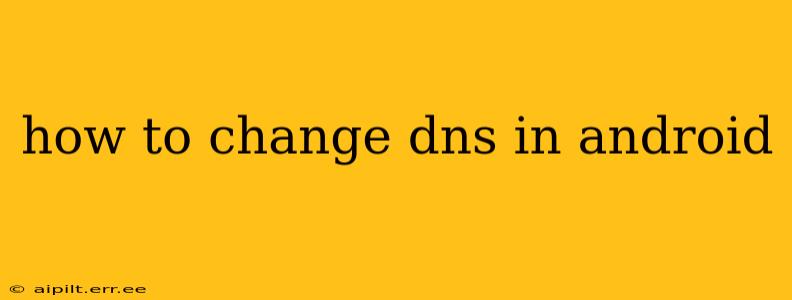Changing your DNS (Domain Name System) settings on your Android device can improve your internet browsing experience in several ways. It can lead to faster loading speeds, enhanced security, and even access to websites blocked by your ISP. However, incorrect DNS settings can also cause connection problems. This guide will walk you through the process safely and effectively.
What is DNS and Why Change It?
Before diving into the how-to, let's briefly understand what DNS is. Think of DNS as the internet's phonebook. When you type a website address (like google.com) into your browser, your device needs to translate that address into a numerical IP address that computers understand. DNS servers do this translation.
Changing your DNS can offer several benefits:
- Faster speeds: Some public DNS servers, like Google Public DNS or Cloudflare DNS, are optimized for speed and efficiency, potentially leading to faster website loading times.
- Improved security: Some DNS providers offer advanced security features like DNS-over-HTTPS (DoH) or DNS-over-TLS (DoT), which encrypt your DNS queries, protecting your privacy from potential eavesdroppers.
- Bypass censorship: Using a different DNS server might allow you to access websites or services that are blocked by your ISP or government.
- Enhanced privacy: Some DNS providers prioritize user privacy and don't log your browsing activity.
How to Change DNS Settings on Android (Different Methods)
The method for changing your DNS settings on Android varies slightly depending on your Android version and device manufacturer. However, the general approach remains consistent. Here are the most common methods:
Method 1: Changing DNS through Wi-Fi Settings
This is the most common and generally easiest method.
-
Open your Wi-Fi settings: Go to your device's settings and find the "Wi-Fi" section.
-
Select your network: Tap on the name of the Wi-Fi network you're currently connected to.
-
Modify network settings: Look for options like "Modify network," "Advanced options," or a similar label. This may vary slightly depending on your Android version and device.
-
Change IP settings: You should see options for "IP settings." Choose "Static" instead of "DHCP."
-
Enter DNS addresses: Now you'll see fields for entering your preferred DNS server addresses. Here are some popular choices:
- Google Public DNS:
8.8.8.88.8.4.4
- Cloudflare DNS:
1.1.1.11.0.0.1
- OpenDNS: (Check their website for current addresses)
Enter the addresses in the respective fields, usually labeled "DNS 1" and "DNS 2."
- Google Public DNS:
-
Save changes: Save your changes. Your device will now use your newly configured DNS servers.
Method 2: Using a Third-Party DNS App
Several third-party apps on the Google Play Store offer simplified DNS management. These apps typically provide user-friendly interfaces and additional features like privacy controls. However, be sure to download apps from reputable developers to avoid potential security risks. Research different apps to find one that suits your needs.
Method 3: Using a VPN
A Virtual Private Network (VPN) often changes your DNS settings automatically as part of its connection process. This can be a convenient way to use a specific DNS server, especially if security and privacy are your primary concerns. However, using a VPN typically involves a subscription fee.
Troubleshooting DNS Changes
If you encounter problems after changing your DNS settings, such as an inability to access websites, try these steps:
- Check your DNS entries: Double-check that you entered the DNS addresses correctly. Even a small typo can cause connectivity issues.
- Restart your device: A simple restart can often resolve temporary glitches.
- Revert to automatic DNS: If problems persist, revert to the "DHCP" setting for IP settings to let your router automatically assign DNS servers.
- Check your internet connection: Make sure your device is properly connected to the internet through Wi-Fi or mobile data.
Frequently Asked Questions (FAQs)
Will changing my DNS affect my internet speed?
It can affect your internet speed, either positively or negatively. Some public DNS servers are optimized for speed, potentially leading to faster loading times. However, choosing a DNS server geographically distant from you might slow things down.
Is changing my DNS safe?
Generally, changing your DNS is safe if you use reputable DNS providers. However, using unreliable or malicious DNS servers can expose you to security risks.
Can I change my DNS for mobile data?
The method for changing DNS settings for mobile data can vary depending on your carrier and Android version. Some carriers may not allow manual DNS configuration on mobile data.
Should I use a specific DNS for gaming?
Some DNS providers claim to offer optimized settings for online gaming, potentially reducing latency and improving performance. Experiment with different options to see if it improves your gaming experience. However, the impact may be minimal in many cases.
How do I know if my DNS change worked?
You can check by using a DNS lookup tool online. Many websites allow you to input a domain name and see which IP address is returned. Compare this with the IP address obtained before and after the DNS change to verify.
By following these steps and understanding the potential implications, you can safely and effectively change your DNS settings on your Android device to enhance your online experience. Remember to always choose reputable DNS providers and carefully follow the instructions.