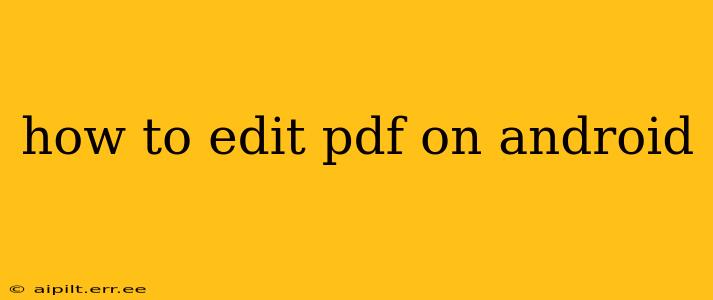Editing PDFs on your Android device might seem challenging, but with the right tools and techniques, it's surprisingly straightforward. Whether you need to make quick annotations, comprehensive revisions, or even restructure entire documents, there's an Android app to help. This guide will explore various methods and apps to efficiently edit PDFs on your Android phone or tablet.
What are the Best PDF Editors for Android?
The Android market boasts numerous PDF editors, each with its strengths and weaknesses. Choosing the right one depends on your specific needs and technical comfort level. Some are free with limited features, while others offer robust functionality through in-app purchases or subscriptions. Popular options include:
-
Adobe Acrobat Reader: A widely recognized name, Adobe Acrobat Reader offers a free version with basic annotation tools like highlighting, underlining, and adding comments. For more advanced editing, such as adding or deleting text and images, a subscription is required.
-
Xodo PDF Reader & Editor: This free app provides a good balance between functionality and ease of use. It allows for annotations, form filling, and merging/splitting PDFs. Advanced features might require a premium subscription.
-
PDFelement: Known for its powerful editing capabilities, PDFelement offers a user-friendly interface for both basic and advanced editing tasks. It often comes with a free trial, followed by a paid subscription for continued access to all features.
-
Microsoft Word (with OneDrive integration): If your PDF is originally a Word document, you might find it easier to edit the Word version directly using the Microsoft Word app, saving the changes and then converting it back to a PDF if necessary.
How to Annotate a PDF on Android
Annotating is often the most frequent PDF editing task. Most free apps allow you to add:
- Highlights: Emphasize key passages with different colors.
- Underlines: Draw attention to specific words or phrases.
- Strikethroughs: Indicate text to be removed or disregarded.
- Comments: Add notes, questions, or explanations directly on the document.
The process is typically intuitive: Open your PDF in the chosen app, select the annotation tool, and then highlight, underline, or strikethrough the text or add a comment by tapping and dragging across the section you wish to annotate. Most apps also provide options for adjusting the color and thickness of the annotations.
Can I Edit Text Directly in a PDF on Android?
Direct text editing within a PDF on Android is often limited to paid or advanced features within apps. While many free apps allow for annotation, directly modifying text within paragraphs usually requires a subscription to a more comprehensive editing solution like Adobe Acrobat Pro or PDFelement.
How to Add Images or Drawings to a PDF on Android?
Adding images or drawings is generally supported by most advanced PDF editing apps. Look for options within the app’s toolbar for adding images from your device's gallery or drawing directly onto the PDF using a stylus or your finger. The process usually involves selecting the "Insert Image" or "Draw" option, choosing your source, and positioning the image or drawing on the page.
How to Fill Out PDF Forms on Android?
Filling out PDF forms is often a feature of free apps. The process usually involves tapping the form fields and inputting text or selecting options. Some apps offer advanced features, like auto-saving and calculated fields.
What About Advanced Editing Features Like Adding or Deleting Pages?
These capabilities are commonly found in the paid versions or premium subscriptions of more advanced PDF editor apps. Free apps may offer basic restructuring, but complex manipulation often requires purchasing a subscription.
Choosing the Right PDF Editor for Your Needs
The best PDF editor for you will depend on your needs and budget. If you only need to annotate occasionally, a free app with basic annotation tools will suffice. For more advanced editing, including text editing, image manipulation, or page restructuring, a paid app with a robust feature set will be necessary. Consider trying out the free versions or trials of several apps before committing to a purchase or subscription. Remember to always back up your original PDF before making any significant changes.