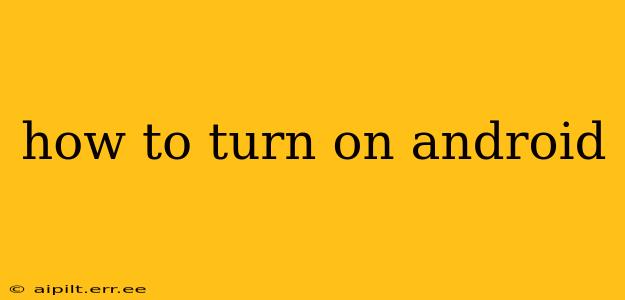Turning on your Android device is usually a straightforward process, but depending on the model and its current state, there might be a few nuances. This guide covers various scenarios and troubleshooting steps to help you power up your Android phone or tablet.
How Do I Turn On My Android Phone?
The most common method is simple: press and hold the power button. This button is usually located on the side or top of your device. A long press (typically 2-3 seconds) will initiate the boot-up sequence. You'll see the manufacturer's logo appear on the screen, followed by the Android logo, and finally, your home screen.
What If My Android Phone Won't Turn On?
If pressing the power button doesn't work, don't panic! Several factors could be at play. Let's troubleshoot some common issues:
1. Low Battery:
- Check the Charger: Ensure your charger is properly connected to both your device and a working power outlet. Try a different outlet and/or charger to rule out power supply problems.
- Charging Time: Allow your phone to charge for at least 30 minutes before attempting to turn it on again. Sometimes, a completely depleted battery needs some time to register a charge.
2. Frozen Screen:
- Forced Restart: If your screen is frozen but the device is still receiving power (you might feel it vibrating slightly), try a forced restart. This usually involves holding down a combination of buttons, such as the power button and volume up or down buttons simultaneously. The exact button combination varies depending on your Android device's manufacturer. Consult your device's manual or search online for "[your device model] forced restart" to find the correct procedure.
3. Software Glitch:
A software malfunction can sometimes prevent your phone from booting up. If a forced restart doesn't work, you might need to consider a factory reset (this will erase all your data, so only proceed if you have a backup!). Again, the exact steps vary by device.
4. Hardware Issues:
If none of the above steps work, there might be a hardware problem, such as a faulty battery, power button, or motherboard. In this case, you should contact your device manufacturer or a qualified repair technician.
How to Turn On an Android Tablet?
The process is virtually identical to turning on an Android phone. Locate the power button (usually on the top or side) and press and hold it until the device powers on. If it doesn't turn on, follow the troubleshooting steps outlined above for phones.
My Android Device is Stuck on the Logo Screen. What Should I Do?
This indicates a problem during the boot process. Try a forced restart first. If that doesn't resolve the issue, you may need to perform a factory reset (remember to back up your data beforehand). If the problem persists, hardware issues could be the cause, necessitating professional repair.
Why Is My Android Phone Not Responding?
Unresponsiveness can stem from various issues, including a frozen screen (addressed above), low battery, or a software glitch. Start by checking the battery and trying a forced restart. If the problem continues, a factory reset might be necessary, but be sure to back up your data first. As a last resort, consider seeking professional help.
By following these steps and troubleshooting techniques, you should be able to successfully turn on your Android device. Remember to consult your device's user manual or online resources specific to your model for more detailed instructions.