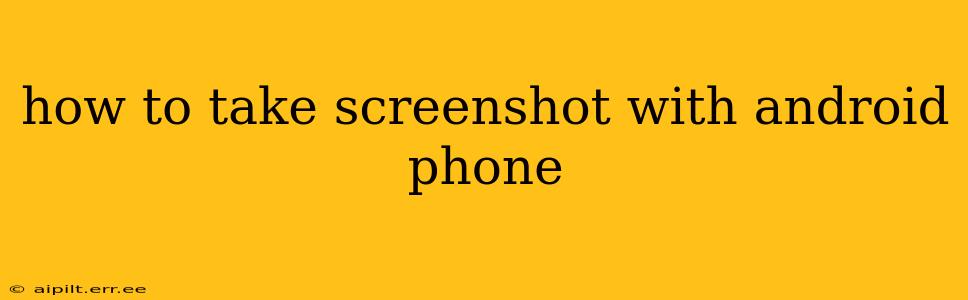Taking screenshots on your Android phone is a fundamental skill for anyone who uses their device regularly. Whether you need to capture a conversation, share a funny meme, or document a problem with an app, knowing how to take a screenshot quickly and efficiently is essential. This guide covers various methods, catering to different Android versions and phone models.
What are the different ways to take a screenshot on Android?
There are several ways to take screenshots on Android, and the exact method may vary slightly depending on your phone manufacturer and Android version. The most common methods include:
The Standard Button Combination:
This is the most universally used method. For most Android phones, the standard method is to press and hold two buttons simultaneously:
-
Power Button + Volume Down Button: This is the most common combination. Press and hold both buttons for about a second until you see a brief flash or animation on the screen indicating the screenshot has been taken.
-
Power Button + Volume Up Button: Some phones use this combination instead. If the first method doesn't work, try this one.
Important Note: The timing is crucial. Don't just tap the buttons—hold them down until the screenshot is captured.
Using Palm Swipe:
Some Samsung and other Android phones offer a "palm swipe" feature. This allows you to take a screenshot simply by swiping the edge of your hand across the screen. This feature usually needs to be enabled in the phone's settings under "Advanced features" or similar.
Using Assistive Touch:
Many phones provide an assistive touch feature, usually a floating button. You can customize this button to include a screenshot option. Check your phone's settings to see if this is enabled and configured for screenshots.
Using a Screenshot App:
While the built-in methods are generally sufficient, various third-party screenshot apps are available on the Google Play Store. These apps often offer additional features, such as scrolling screenshots, video recording of the screen, and editing tools. However, be cautious when installing apps from unknown sources and always check user reviews before downloading.
How do I find my screenshots after taking them?
Once you've taken a screenshot, you can usually find it in these locations:
-
Gallery App: Most Android phones automatically save screenshots to your phone's gallery app. Look for a folder specifically labeled "Screenshots" or a similar name.
-
Downloads Folder: In some cases, screenshots might be saved to the Downloads folder.
-
Notification Panel: Some phones briefly display a notification in the notification panel after taking a screenshot, allowing you to directly access and share the image.
How to take a screenshot of a long webpage or scrolling screen?
Capturing a full-length webpage or a screen that's longer than your display requires a different approach. While the standard methods only capture what's currently visible, many devices offer a "scrolling screenshot" feature. This might be a built-in function or accessible through a screenshot app. Check your phone's settings or explore options within your gallery app for this functionality.
What should I do if my screenshot shortcuts aren't working?
If the standard button combinations or palm swipe method aren't working, try these troubleshooting steps:
-
Restart your phone: A simple restart often resolves minor software glitches.
-
Check for software updates: Ensure your phone's operating system and any relevant apps are up-to-date.
-
Check accessibility settings: Make sure no accessibility features are interfering with the screenshot function.
-
Consult your phone's manual: Your phone's user manual should provide detailed instructions specific to your model.
-
Factory reset (last resort): As a last resort, a factory reset might resolve underlying software issues. However, back up your data before attempting this.
By following these steps and understanding the various methods available, you'll be able to effortlessly capture screenshots on your Android phone, no matter the model or Android version. Remember to always consult your phone’s user manual for specific instructions related to your device.