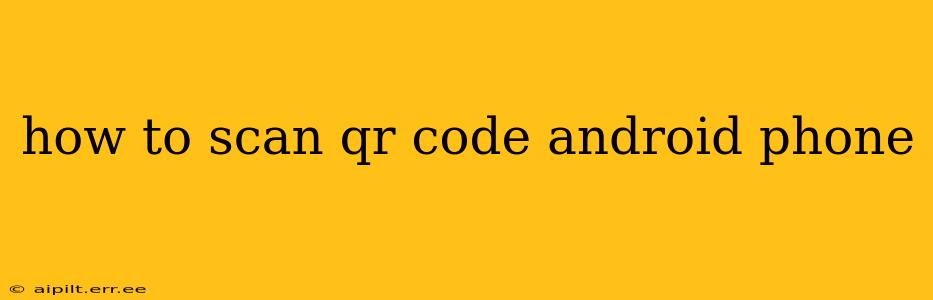QR codes are ubiquitous these days, offering a quick and easy way to access websites, download apps, or add contact information. Fortunately, scanning a QR code on your Android phone is incredibly simple, and usually requires no extra apps. Let's explore the various methods.
What is a QR Code?
Before we dive into scanning, it's helpful to understand what a QR code actually is. A QR code (Quick Response code) is a two-dimensional barcode that stores information, typically a URL, but can also contain text, contact details, or other data. These codes are easily scanned by smartphones and other devices equipped with a camera and QR code reading software.
Using Your Android's Built-in Scanner
Most modern Android phones come with a built-in QR code scanner integrated directly into the camera app. This is often the easiest and fastest way to scan a QR code. Here's how it works:
- Open your camera app: Locate and open the camera application on your Android device.
- Point your camera at the QR code: Hold your phone steady, ensuring the QR code is fully visible within the camera's viewfinder. The code should be well-lit and clear.
- Automatic detection and action: Your phone should automatically detect the QR code. A notification or prompt will usually appear, providing options to open a link, download an app, or add contact information depending on the code's content. Simply tap the notification to proceed.
- Manual scanning (if needed): If automatic detection doesn't work immediately, some phones offer a dedicated "Scan" or "QR code" mode within the camera app settings. Look for a button or option that might be labeled similarly.
Using a Dedicated QR Code Scanner App
While the built-in scanner is often sufficient, dedicated QR code scanner apps sometimes offer additional features such as history tracking, offline scanning, or improved scanning capabilities in low-light conditions. The Google Play Store offers many free options. If you find your phone's built-in scanner inconsistent or unreliable, trying a dedicated app might be worthwhile.
What are some good QR code scanner apps?
There are numerous apps available, each with its own set of features. However, many users find the default scanner on their Android device sufficient. If you need a dedicated app, search the Google Play Store for "QR code scanner" and read reviews to choose one that meets your needs.
Troubleshooting Common Scanning Issues
Even with a good scanner, sometimes things don't work perfectly. Here are some common problems and solutions:
The QR code isn't being detected.
- Check lighting: Make sure the QR code is well-lit. Poor lighting can significantly hinder scanning accuracy.
- Clean the camera lens: A smudged or dirty camera lens can prevent the scanner from working correctly. Wipe it gently with a clean, soft cloth.
- Ensure the code is undamaged: If the QR code is torn, scratched, or otherwise damaged, it may be unreadable.
- Adjust distance: Try moving your phone closer or further away from the QR code.
- Try a different scanner: If your phone's built-in scanner is failing, try a dedicated QR code scanner app from the Google Play Store.
The action after scanning is incorrect.
- Check the QR code: Double-check that the QR code is legitimate and hasn't been tampered with. Malicious QR codes can lead to unsafe websites or downloads.
- Clear your browser's cache and cookies: Sometimes, browser data can interfere with the intended action of a scanned QR code.
Following these steps and troubleshooting tips should help you seamlessly scan QR codes on your Android phone. Remember to always exercise caution when scanning QR codes from unknown sources to ensure your safety and security.