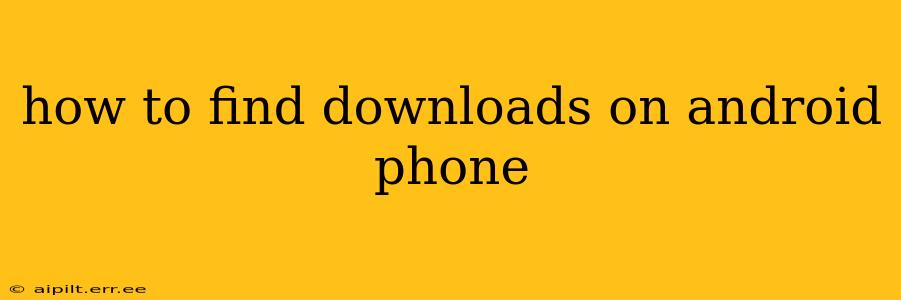Finding your downloaded files on an Android phone can seem tricky, as the location varies slightly depending on your Android version, phone manufacturer, and the app used for downloading. This guide will walk you through various methods to locate your downloads, no matter your Android setup.
Where are my downloads stored on my Android?
The most common location for downloads on Android is the Downloads folder. This is usually found within your phone's internal storage. However, some apps might save downloads to their own dedicated folders. Let's explore the different ways to find them.
1. Using the Files App (or equivalent):
Most Android phones come with a built-in file manager app, often called "Files," "My Files," or similar. This is your primary tool for locating downloads:
- Open the Files App: Look for the app icon, which typically resembles a folder.
- Navigate to Internal Storage: You'll usually see options for internal storage and potentially external storage (if you have an SD card). Select "Internal Storage."
- Locate the Downloads Folder: This folder is usually clearly labeled "Downloads." Open it to see your downloaded files.
Note: If you can't find the "Downloads" folder directly, try searching for it using the search bar within the Files app.
2. Accessing Downloads from the Notification Panel:
Many apps display a notification when a download is complete. This notification often provides a direct link to the downloaded file. Check your notification panel (usually by swiping down from the top of your screen) to see if you have any recent download notifications.
3. Checking Individual App Download Locations:
Some apps, particularly browsers like Chrome or Firefox, allow you to specify a download location. Check the app's settings to see if you can find information about the default download location or adjust it if needed.
How do I find downloads from a specific app?
If you know which app you downloaded a file through, finding it becomes easier.
- Open the app: Launch the app you used for downloading.
- Check the app's settings: Look for a settings menu (often represented by a gear icon) and see if there's a downloads section or a folder view of your downloads related to that app.
- Search within the app: Many apps have a search function; use it to find your file using its name or a keyword.
What if I can't find my downloads?
If you've exhausted the above methods and still can't find your downloads, consider these possibilities:
- Check your external storage (SD card): If you have an SD card installed, some apps might save downloads there.
- Restart your phone: A simple restart can sometimes resolve minor software glitches that might be preventing you from accessing your files.
- Search your entire phone: Use the global search function on your phone (usually accessed by swiping down on your home screen or through the app drawer) to search for the filename.
- Check your trash or recycle bin: If you accidentally deleted a download, it might be in the trash or recycle bin, depending on your phone's settings.
- Check for a corrupted download: Sometimes, downloads might be incomplete or corrupted, preventing them from showing up in the expected location. Try downloading the file again.
How do I change my download location on Android?
Changing your download location depends on the app. Most browsers (like Chrome) allow you to change this in their settings. Look for a section titled "Downloads," "Settings," or "Preferences." Within these settings, you'll usually find an option to choose a different folder for saving downloaded files. Remember to select a folder with sufficient storage space.
By following these steps, you should be able to locate your downloads successfully. Remember to always check the specific app you used for downloading as their settings and file management may differ slightly.