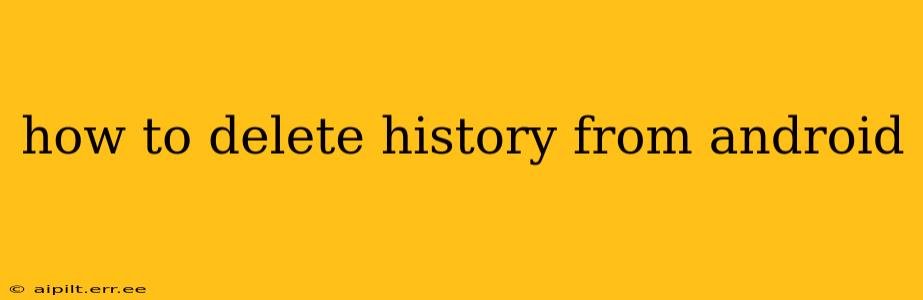Maintaining your privacy on your Android device is crucial, and a key part of that is regularly clearing your browsing history. This guide will walk you through deleting various types of history from your Android phone or tablet, ensuring you understand the nuances of each process.
What Kind of History Can I Delete?
Before we dive into the how-to, let's clarify what types of history you might want to delete. This isn't just about your web browsing; Android tracks a lot of activity:
- Browser History: This is the record of every website you've visited using your default or any other installed browser.
- App History: Many apps track your usage, often for personalized recommendations. This data can include search queries within the app.
- Location History: Your Android device might track your location through Google Location Services.
- Download History: A record of all files you've downloaded onto your device.
- Search History (Google): This encompasses searches you've made using Google Search, Google Assistant, or other Google services.
How to Delete Browsing History on Android
This is the most common type of history people want to delete. The process varies slightly depending on your browser, but the general steps are similar:
- Open your browser: This could be Chrome, Firefox, Samsung Internet, or another browser you use.
- Find the settings menu: This is usually represented by three vertical dots (...), a gear icon (⚙️), or a menu button.
- Locate "History": The exact wording might differ slightly, but look for options like "History," "Clear browsing data," or "Privacy."
- Select "Clear Browsing Data" or a similar option: You'll often have choices to delete data from a specific time range (last hour, last day, etc.) or everything.
- Choose what to delete: You can typically select individual data types, such as browsing history, cookies and site data, cached images and files, passwords, and more. Select only what you wish to delete.
- Confirm: Once you've made your selections, confirm your choice to delete the data.
How to Delete App History on Android
Deleting app history is more app-specific. Most apps don't provide a single "clear history" button. Instead, you usually need to look within each app's settings:
- Open the individual app: Go to the app whose history you want to delete.
- Find the settings menu: This is usually found by tapping a gear icon (⚙️), three vertical dots (...), or a profile icon.
- Look for "Privacy," "Settings," or "Account": The location of privacy options varies greatly from app to app.
- Check for "Clear History," "Clear Data," or "Delete Data": The specific wording depends entirely on the app's design.
- Follow the on-screen instructions: Each app will have its own process for deleting its data.
How to Delete Location History on Android
Google Location History tracks your movements. Here's how to manage it:
- Open Google Maps or the Google My Activity page.
- Access Location History settings: You'll find options to pause, manage, or delete location history.
- Choose to delete your Location History: You can delete all history or specify a date range.
How to Delete Download History on Android
There isn't a single, universal download history. The location depends on your file manager app and the individual apps used for downloads:
- Check your file manager: Most Android devices have a built-in file manager (like My Files or Files). You can manually delete downloaded files from here.
- Check individual apps: Download managers and apps like Chrome will store downloaded files in specific folders. Deleting these files manually will remove the record.
How to Delete Google Search History?
To delete your Google Search history:
- Go to myactivity.google.com.
- Use the search bar to filter results if necessary.
- Select the activity you wish to delete, or select "Delete activity by" to choose a time range.
- Confirm deletion.
Remember, clearing your history helps maintain privacy but doesn't guarantee complete anonymity. Always be mindful of your online activity and the data you share.
How often should I delete my Android history?
The frequency of deleting your Android history depends on your individual privacy needs and comfort level. Some users delete their history daily, while others do it weekly or monthly. A good practice is to periodically review and delete data you no longer need.
Can deleting my history affect app functionality?
Deleting certain types of history, such as app data or cookies, might affect some app features. For instance, some apps rely on cookies to maintain login sessions or personalized settings. Consider the potential consequences before deleting specific data types.
This comprehensive guide provides a strong foundation for managing your Android history. Remember to always consult the specific instructions for your apps and browser for the most accurate and up-to-date information.