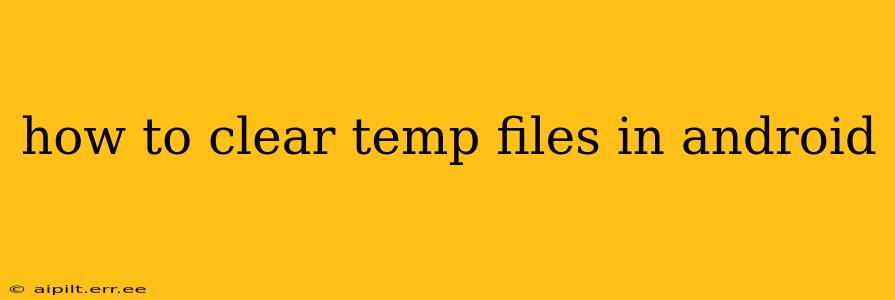Android devices, like any computer system, accumulate temporary files over time. These temporary files, or "temp files," range from cache data to leftover installation files. While they often serve a purpose in speeding up app loading or facilitating certain processes, an excessive buildup can lead to sluggish performance, reduced storage space, and even instability. This guide explains how to effectively clear these temp files to optimize your Android experience.
What are Temporary Files on Android?
Before diving into the clearing process, understanding the nature of temp files is crucial. These are files created by apps and the operating system itself to temporarily store data. They can include:
- App cache: Data that apps use to load faster. Think of it like a shortcut; the app stores frequently accessed information locally instead of repeatedly fetching it from the internet.
- Download remnants: Incomplete or cancelled downloads leave behind fragmented files.
- Installation files: Temporary packages used during app installations that are normally removed afterwards, but sometimes linger.
- System cache: Files generated by the Android OS itself for smoother operation.
How to Clear Temp Files on Android: Different Methods
There are several ways to clear temporary files on Android, depending on your device and Android version. We'll cover the most common and effective methods.
1. Clearing App Cache: The Most Common Method
This is the most straightforward approach and often yields significant results. This method targets the temporary data stored by individual apps:
- Open Settings: Locate the "Settings" app on your home screen or app drawer.
- Find Apps or Applications: Look for an option labeled "Apps," "Applications," or a similar term. The exact wording varies slightly between Android versions and manufacturers.
- Select the App: Browse the list of installed apps and select the one whose cache you want to clear.
- Storage & Cache: Tap on "Storage" or "Storage & cache."
- Clear Cache: You'll find a button to "Clear Cache." Tap it. This will remove the temporary data associated with that specific app without deleting its data or settings. Repeat this for multiple apps as needed.
2. Using Built-in Storage Management Tools
Many modern Android versions include built-in tools to manage storage. These tools often provide a quick way to identify and delete temporary files:
- Open Settings: Access your device's "Settings" app.
- Storage: Look for "Storage," "Storage & USB," or a similarly named option.
- Files to Clear: This section usually displays a breakdown of storage usage, often with options to identify and clear temporary files or cached data. The exact presentation varies across manufacturers and Android versions. Follow the on-screen prompts to clear unwanted files.
3. Using Third-Party Apps (Proceed with Caution)
Numerous third-party apps claim to optimize storage by cleaning temporary files. Use caution when employing such apps, as some might contain malware or excessive permissions. If you choose this route, research thoroughly and only download apps from trusted sources like the Google Play Store, and carefully review their permissions.
4. Rebooting Your Phone (A Simple First Step)
Sometimes, a simple reboot can resolve temporary file issues. Restarting the phone can force the system to clear many temporary files and close processes that were using them, freeing up space.
How Often Should You Clear Temp Files?
There's no single definitive answer. If you're experiencing performance issues, low storage, or encountering errors, clearing temp files is a good troubleshooting step. Otherwise, performing a cache clearing every few weeks or months is usually sufficient for most users. Over-cleaning can be unnecessary and may even slightly impact app performance in some cases.
What Happens When I Clear Temp Files?
Clearing temp files generally improves performance and reclaims storage space. However, it will NOT:
- Delete your personal data: It only removes temporary files.
- Uninstall apps: Your apps will remain installed.
- Harm your phone: It's a safe process.
By following these methods, you can effectively manage temporary files on your Android device, leading to a smoother, faster, and more efficient mobile experience. Remember to always back up important data before performing any major system changes.