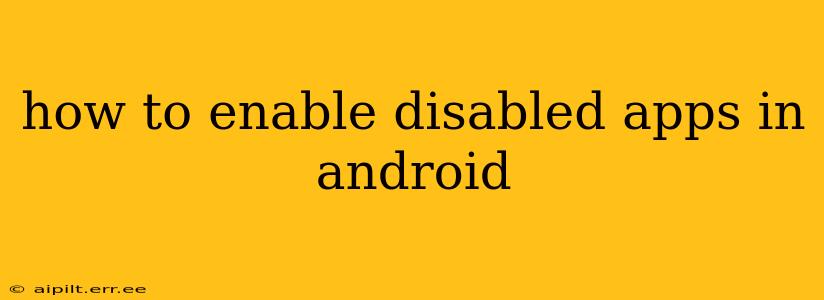Many Android users accidentally disable apps, either through a mistaken tap or as part of a system cleanup attempt. Re-enabling these apps is usually a straightforward process, but the exact steps can vary slightly depending on your Android version and phone manufacturer's customizations. This guide will walk you through the most common methods.
Why Are My Apps Disabled?
Before we dive into the how-to, let's quickly address why an app might be disabled. Apps are typically disabled to:
- Free up storage space: Disabling an app removes its active processes and data from memory, though the app itself remains on your device.
- Improve performance: A disabled app consumes fewer system resources, potentially leading to smoother device operation.
- Accidental disabling: This is the most common reason. Users may inadvertently disable an app while navigating their settings.
- Security concerns: Sometimes, security measures or parental controls might disable certain applications.
How to Enable Disabled Apps on Android: The Standard Method
The most common method involves navigating your phone's settings. Here's a step-by-step guide:
-
Open Settings: Locate and tap the "Settings" app icon (usually a gear or cogwheel).
-
Find Apps: The exact name of the next menu item varies slightly depending on your Android version. It might be "Apps," "Applications," "Installed Apps," or similar. Tap it.
-
View All Apps: You'll likely see a list of recently used apps. However, you need to view all installed apps. Look for an option like "See all apps," "Show system apps," or a similar label to expand the list.
-
Locate the Disabled App: Scroll through the list of apps until you find the one you want to re-enable.
-
Enable the App: Tap on the disabled app. You should see an option to "Enable" or "Turn on" the app. Tap this button.
-
Confirm: You might need to confirm your choice. Tap "OK" or the equivalent confirmation button.
How to Find Disabled Apps if You Can't Find Them
If you're having trouble finding the disabled app, consider these tips:
- Use the search bar: Many Android settings menus have a search bar. Type in the name of the app you're looking for.
- Check recent apps: Look at the list of recently used apps. This might provide a clue if you remember using the app recently.
- Restart your phone: A simple reboot can sometimes resolve minor software glitches that might be preventing you from accessing the disabled apps list.
What if Enabling the App Doesn't Work?
If you've followed these steps and the app remains disabled, try these troubleshooting steps:
- Check for Updates: Ensure the app isn't outdated. Outdated apps can sometimes malfunction.
- Clear App Data and Cache: In the app's settings menu (within the Apps section), look for options to "Clear Cache" and "Clear Data." This might resolve any corrupted data. Note: Clearing data will remove your app settings and progress.
- Reinstall the App: If all else fails, try uninstalling the app and reinstalling it from the Google Play Store.
Can I enable disabled system apps?
H2: Can I enable disabled system apps?
Enabling disabled system apps is generally not recommended. System apps are essential components of your Android operating system. Disabling them can lead to instability, malfunctions, and even system crashes. Proceed with extreme caution, and only if you're very familiar with Android's inner workings. Incorrectly enabling or disabling system apps can brick your device.
How do I prevent accidentally disabling apps?
H2: How do I prevent accidentally disabling apps?
Accidents happen. To reduce the chances of disabling apps unintentionally:
- Be mindful: Pay close attention when navigating your Android settings.
- Use alternative cleanup methods: Instead of disabling apps, consider using a dedicated storage cleaner app that helps manage storage space without directly disabling applications.
By following these steps, you should be able to successfully re-enable any disabled app on your Android device. Remember to exercise caution, particularly with system apps. If you encounter persistent problems, consider seeking assistance from your device manufacturer or an Android expert.