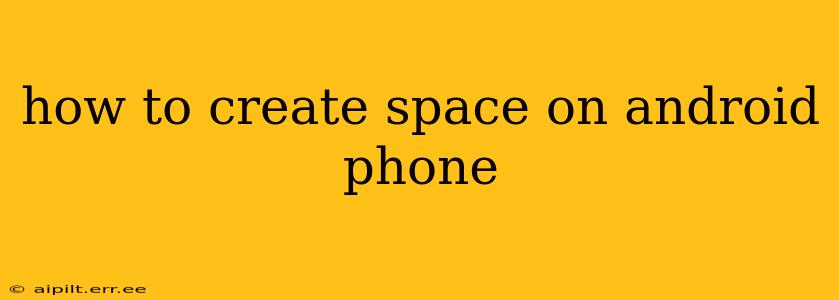Is your Android phone running out of storage space? That dreaded "Storage Space Running Low" notification can be incredibly frustrating. Luckily, there are several effective ways to free up space and keep your phone running smoothly. This guide will walk you through various methods, from simple quick fixes to more in-depth solutions.
Why is My Android Phone Running Out of Space?
Before diving into solutions, it's helpful to understand why your Android phone might be low on storage. Common culprits include:
- Photos and Videos: High-resolution images and videos take up significant space.
- Apps: Apps, especially games, can be surprisingly large. Many also store cached data that builds up over time.
- Downloads: Forgotten downloads, such as large files or installation packages, can quickly consume storage.
- System Files: The operating system itself requires storage, and this can grow over time with updates.
- Unnecessary Files: Temporary files and other data your phone doesn't actively need can accumulate.
How to Free Up Space on Your Android Phone: A Step-by-Step Guide
Here's a breakdown of effective methods to reclaim storage space on your Android device, ranging from easy to more advanced:
1. Delete Unnecessary Apps
This is often the easiest and most effective first step. Many people install apps they rarely or never use.
- Identify Unused Apps: Go to your phone's settings, usually found by pulling down the notification bar and tapping the gear icon. Look for "Apps" or "Applications." This will show you a list of all your installed apps.
- Uninstall Apps: Select the apps you no longer need and tap "Uninstall."
2. Clear App Cache and Data
Apps often store temporary files ("cache") to improve performance. Over time, this cache can become quite large. Clearing it won't delete your app data (like game progress), but it will free up space.
- Find App Info: Similar to uninstalling, navigate to your phone's app settings.
- Clear Cache and Data: Select each app individually and look for options to "Clear Cache" and "Clear Data." Be aware that clearing data will reset app settings and might require you to log in again.
3. Delete Downloaded Files
Check your "Downloads" folder for files you no longer need. This includes documents, videos, music, and other downloads.
- Locate Downloads: This folder's location varies slightly depending on your Android version and phone manufacturer, but it's usually accessible through a file manager app (built-in or downloaded).
4. Remove Unused Photos and Videos
Photos and videos are frequent space hogs.
- Delete Unwanted Media: Review your photo and video galleries and delete any images or videos you no longer want to keep.
- Use Cloud Storage: Consider using cloud storage services like Google Photos, Dropbox, or OneDrive to store your media online and free up space on your phone. Many offer free storage options.
5. Use a File Manager App
A file manager app gives you a detailed overview of your phone's storage, allowing you to easily identify large files or folders that can be deleted.
6. Uninstall Unused Widgets
Widgets can consume memory even if the main app is not actively used. Review your home screen widgets and remove any you don't use.
7. Transfer Files to an SD Card (if applicable)
If your phone supports an SD card, you can move certain files like photos, videos, and music to the SD card to free up internal storage. Check your phone's settings to see if this feature is available.
8. Factory Reset (Last Resort)
A factory reset will erase all data on your phone and restore it to its original settings. This should only be used as a last resort, as you will lose all your data unless you've backed it up. Always back up your data before performing a factory reset.
Frequently Asked Questions
How do I find out what's taking up the most space on my Android phone?
Your phone's storage settings usually provide a detailed breakdown of what is consuming storage space. It will often categorize things by "Apps," "Images," "Videos," "Downloads," and "System."
Can I delete system files to free up space?
Generally, it's not recommended to manually delete system files, as this can destabilize your phone's operation. Stick to deleting user-generated data.
What are the best cloud storage options for Android?
Popular choices include Google Photos, Dropbox, OneDrive, and iCloud (if you use an Apple ecosystem). Each offers various features and storage plans.
My phone is still low on storage after trying all these steps; what should I do?
If you've exhausted all other options, consider upgrading to a phone with more internal storage or contacting your phone's manufacturer for support.
By following these steps, you can effectively manage your Android phone's storage and avoid the frustrating "low storage" notifications. Remember to regularly check your storage space and proactively manage your files and apps to keep your phone running smoothly.