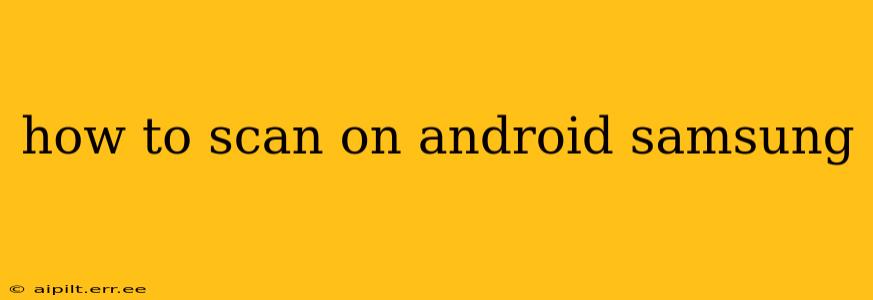Scanning documents on your Samsung Android device is easier than ever, thanks to the built-in features and readily available apps. This guide will walk you through various methods, catering to different needs and preferences. Whether you need to quickly scan a receipt or meticulously archive important paperwork, we've got you covered.
What Scanning App Should I Use?
Samsung devices often come pre-installed with a scanning app, typically called Samsung Notes or a similar application integrated into the phone's ecosystem. This is a great starting point. However, if you find it lacking or prefer alternative features, numerous third-party apps offer enhanced functionality. Popular options include Google Drive, Microsoft Lens, Adobe Scan, and more. The best app for you will depend on your specific needs and preferences.
How to Scan Using Samsung Notes (or Similar Pre-installed App)
Most Samsung phones have a built-in scanning feature within their note-taking application. Here's a general guide; the exact steps may vary slightly depending on your phone model and Android version:
- Open the App: Locate and open the app typically named "Samsung Notes" or a similar note-taking application.
- Create a New Note: Tap the "+" button or equivalent to start a new note.
- Access the Scan Feature: Look for an icon resembling a camera or a document with a plus sign. This indicates the scanning function.
- Point and Shoot: Position your phone's camera over the document you wish to scan, ensuring the document is clearly visible and well-lit.
- Adjust the Scan: The app will typically automatically detect the edges of your document. You can usually adjust these edges manually if needed to ensure an accurate scan.
- Review and Save: After capturing the image, review the scan for clarity. You can often enhance the image quality, adjust the perspective, and remove shadows before saving.
- Save and Share: Once you're satisfied, save the scanned document to your Samsung Notes app or export it as a PDF or image file to other apps or cloud services.
How to Scan Using Google Drive
Google Drive offers a seamless scanning experience directly integrated into its app:
- Open Google Drive: Launch the Google Drive app on your Samsung device.
- Create a New File: Tap the "+" button (or equivalent) and select "Scan."
- Scan Your Document: Similar to Samsung Notes, point your camera at the document, ensuring good lighting and clear visibility. Google Drive's automatic edge detection usually works well, but manual adjustments are possible.
- Review and Save: Review the scanned image and make any necessary adjustments. You can usually choose the file format (JPEG or PDF) before saving. Google Drive automatically saves the scan to your Drive storage.
How to Scan Using Other Third-Party Apps
Many other apps, like Microsoft Lens and Adobe Scan, provide advanced scanning capabilities, including features like:
- Multiple page scanning: Easily scan multi-page documents into a single PDF.
- Image enhancement: Advanced features to improve clarity, straighten skewed images, and remove blemishes.
- Optical Character Recognition (OCR): Convert scanned text into editable text, allowing you to search, copy, and paste information from your scans.
These apps typically follow a similar workflow to the ones described above: open the app, select the scan function, point your camera at the document, review, and save. Check the app's in-app instructions for specific details.
How to Improve the Quality of My Scans?
Achieving high-quality scans involves several key factors:
- Lighting: Ensure the document is well-lit. Avoid harsh shadows and bright backlighting. Use a soft, even light source.
- Stability: Keep your phone steady while scanning. A slight tremor can blur the image. Consider using a flat surface.
- Perspective: Hold the phone perpendicular to the document to avoid distortion.
- Clean Document: Make sure the document itself is clean and free from creases or wrinkles.
What File Formats Can I Scan To?
Most scanning apps allow you to save scans as JPEG images or PDF files. PDF is generally preferred for documents as it preserves formatting and is widely compatible.
By following these steps and experimenting with different apps, you can easily scan documents on your Samsung Android device and efficiently manage your paperwork digitally. Remember to always check for app updates to take advantage of the latest features and improvements.