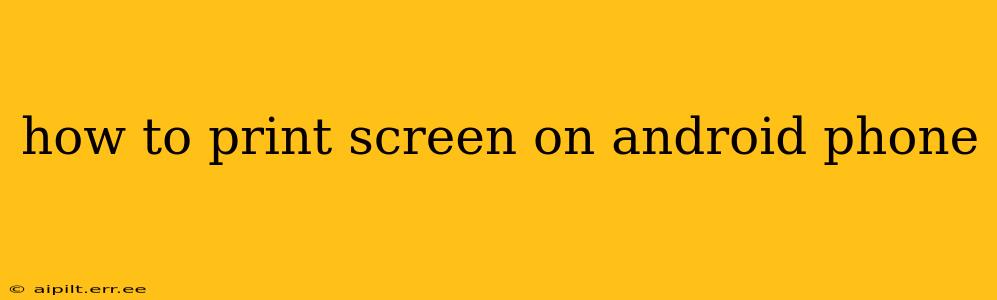Taking a screenshot on your Android phone is incredibly useful for capturing important information, sharing visuals, or simply preserving a funny meme. While the process varies slightly depending on your phone's manufacturer and Android version, this guide covers the most common methods and troubleshooting steps.
How Do I Take a Screenshot on My Android Phone?
The most prevalent method involves using a combination of buttons. Simultaneously press and hold the power button and the volume down button. Hold them for a second or two until you see a brief flash on the screen, indicating the screenshot has been taken. This usually works on most Android phones.
What if the Power Button and Volume Down Method Doesn't Work?
Sometimes, the standard button combination doesn't work, or your phone might have a different method. Let's explore some alternatives:
Using Three-Finger Screenshot Gesture
Many newer Android phones offer a three-finger swipe gesture. This involves swiping down on the screen with three fingers simultaneously. This option can be customized in your phone's settings under "Gestures" or a similar option. Check your phone's manual or settings menu if you're unsure where to find it.
Using Assistive Touch (Accessibility Feature)
If you have trouble reaching the power or volume buttons, or if these buttons are malfunctioning, you can utilize the assistive touch feature, found in your phone's accessibility settings. This creates a floating button that provides various options, often including a screenshot function.
Using Palm Swipe (Specific Phone Models)
Some Samsung phones and other models offer a "palm swipe" feature. This involves swiping the side of your hand across the screen to take a screenshot. Again, this is a customizable setting found within the gestures or accessibility settings of your device.
Using Screenshots via Google Assistant
Google Assistant can be another helpful tool. You can say "Hey Google, take a screenshot" or a similar voice command, depending on your phone's configuration.
Where are My Screenshots Saved?
Once you've taken a screenshot, it's usually saved in your phone's Gallery app, within a folder specifically named "Screenshots." You can also easily find them by searching for "screenshots" within your file explorer.
Can I Edit Screenshots After Taking Them?
Absolutely! Most Android phones come with built-in editing tools within the Gallery app. These tools allow you to crop, rotate, add text, or even draw on your screenshots before sharing them. Alternatively, you can download third-party photo editing apps from the Google Play Store for more advanced editing options.
How Do I Share My Screenshots?
Sharing screenshots is simple. Open the screenshot in your Gallery app, tap the share icon (usually a square with an upward-pointing arrow), and select your preferred sharing method: email, messaging apps, social media, and more.
My Screenshot Method Still Isn't Working – What Should I Do?
If none of the above methods work, consider these troubleshooting steps:
- Restart your phone: A simple restart can often resolve minor software glitches.
- Check for software updates: An outdated operating system might have compatibility issues.
- Factory reset (as a last resort): Only attempt a factory reset if all other options fail, as it will erase all data from your phone.
This comprehensive guide aims to equip you with multiple methods for taking screenshots on your Android phone. Remember to consult your phone's user manual for specific instructions relating to your phone model. By understanding these different approaches and troubleshooting techniques, you can effortlessly capture and share screen content whenever needed.