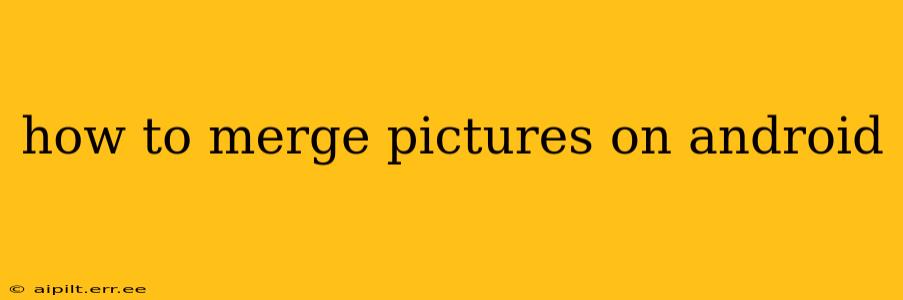Merging pictures on your Android device can be a surprisingly versatile tool, whether you're creating panoramic views, combining multiple photos into a single collage, or simply adding a watermark. This guide will walk you through several methods, catering to different needs and skill levels. We'll cover everything from simple built-in features to powerful third-party apps.
What Apps Can I Use to Merge Pictures on Android?
Many apps can help you merge images on Android, ranging from basic photo editors to sophisticated collage makers. The best choice depends on your desired outcome. Some popular options include:
-
Built-in Gallery Apps: Many Android phones come with built-in photo editing features that allow for basic merging, such as creating panoramas or combining images within a slideshow. These vary by manufacturer and Android version.
-
Adobe Photoshop Express: A powerful, yet user-friendly option for more advanced merging and editing tasks.
-
PicsArt: A popular all-in-one photo and video editing app with robust collage and merging tools.
-
PhotoGrid: Specifically designed for creating collages, PhotoGrid provides a wide variety of templates and customization options.
-
Google Photos: While not explicitly a merging tool, Google Photos offers features to create animated photos, which could be considered a form of merging.
How to Merge Pictures into a Panorama on Android?
Creating panoramic photos is arguably the most common form of "merging" images. Many Android devices have a built-in panorama mode within their camera app. This usually involves taking a series of overlapping photos, which the phone then automatically stitches together. Check your camera app's settings for a "Panorama" or similar option.
How to Merge Multiple Pictures into One Image (Collage)?
Creating a photo collage involves combining multiple images into a single composition. Apps like PicsArt and PhotoGrid excel at this. These apps usually offer a variety of templates and customization options, allowing you to arrange your photos in different layouts, add borders, and apply filters. The process typically involves selecting the images you want to combine, choosing a template, and adjusting the arrangement and appearance of each photo.
How to Merge Pictures Side by Side on Android?
Merging pictures side by side is often done to compare two similar images or to create a unique composition. This can be accomplished in several ways. Some photo editors allow for precise placement of images on a single canvas, creating the side-by-side effect. Alternatively, collage makers allow you to select layouts with side-by-side arrangements. You can even achieve this effect by using a screen capture tool to grab two images side by side on the same screen.
How to Merge Pictures Vertically on Android?
Similar to merging images side-by-side, merging vertically involves stacking images on top of each other. Again, collage-making apps offer great flexibility for this. Alternatively, some photo editors let you add images to a single canvas, allowing vertical stacking.
Can I Merge Pictures Without an App?
While it's more challenging, you might be able to merge basic images using your device's built-in screenshot or screen recording capabilities. This is more suitable for combining small images or creating simple compositions. The resulting image might not be of the highest quality, but it can be a quick solution for basic needs.
What Are Some Tips for Merging Pictures Effectively?
-
Ensure consistent lighting and angles: When creating panoramas or collages, strive for consistent lighting and angles across your images for a seamless look.
-
Use high-resolution images: Higher-resolution images result in higher-quality merged photos.
-
Experiment with different apps: Different apps offer different features and capabilities. Try out several to find the best fit for your needs.
-
Consider cropping and resizing: Before merging, crop and resize images to optimize their appearance within the collage or merged image.
-
Add creative elements: Enhance your merged image by adding text, stickers, or other decorative elements.
This guide provides a starting point for merging pictures on your Android device. Experiment with the different methods and apps to find the best workflow for your specific needs and creative vision. Remember to always back up your original photos before making any major edits.