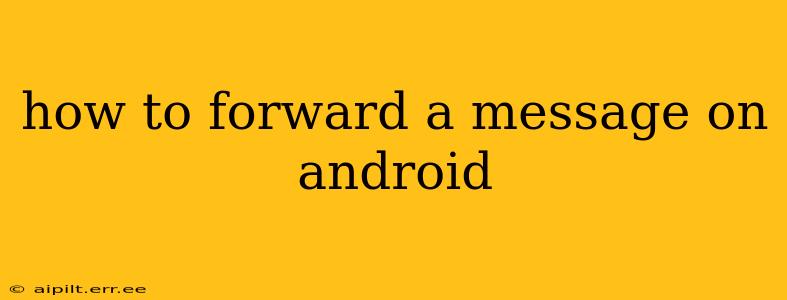Forwarding messages on Android is a simple yet crucial function for staying connected and sharing information efficiently. Whether it's a funny meme, important details, or a helpful article, knowing how to forward messages seamlessly is essential for effective communication. This guide covers various messaging apps and scenarios to ensure you're equipped to forward any message with ease.
What are the Different Ways to Forward a Message on Android?
There are several methods for forwarding messages on Android, depending on the app you're using (like Messages, WhatsApp, Telegram, etc.). The core process is similar across most apps, but minor variations exist. We'll cover the most common scenarios.
Forwarding Messages in the Default Android Messages App
This is the most common method, for those using the pre-installed messaging app that comes with most Android phones.
- Open the Conversation: Locate the conversation containing the message you want to forward.
- Select the Message: Long-press (hold down your finger) on the message you want to forward. This will usually highlight it. You can select multiple messages at once if needed.
- Tap the Forward Icon: Look for a forward icon. It usually resembles a curved arrow pointing right or an icon with a square and an arrow. The precise icon may vary depending on your Android version and phone manufacturer.
- Select Recipient(s): Choose the contact(s) you want to forward the message(s) to from your contact list.
- Send: Tap the send button (usually an airplane or paper airplane icon).
Forwarding Messages in WhatsApp
WhatsApp, a popular messaging app, follows a similar process:
- Open the Chat: Open the chat containing the message.
- Select the Message: Tap and hold the message you wish to forward. You can select multiple messages.
- Tap the Forward Icon: Look for the forward icon (often an arrow pointing right within a square).
- Choose Recipient: Select the contact or group you wish to forward to.
- Send: Tap the send button. Note that WhatsApp usually imposes limits on forwarding messages to prevent misinformation spread.
Forwarding Messages in Other Messaging Apps (Telegram, Signal, etc.)
Most other messaging apps follow a very similar pattern: select the message, find the forward icon, and choose a recipient. The icons and exact steps may vary slightly but the fundamental process remains consistent.
How Do I Forward a Message with Multimedia Content?
Forwarding messages with images, videos, or other media attachments is generally handled automatically within the forwarding process. When you select the message containing the media, the media will be included in the forwarded message.
Can I Forward Messages Anonymously?
No. Standard messaging apps always retain information about the sender, even when forwarding messages. There's no built-in functionality for anonymous forwarding. Attempting to mask your identity through other means is generally unreliable and could violate the app's terms of service.
What Happens When I Forward a Message?
When you forward a message, a copy of the message is sent to the new recipient(s). The original message remains untouched in the original conversation. The recipient(s) will see that the message has been forwarded. This often displays a "Forwarded" indicator, making it clear the message wasn't originally sent directly to them.
Troubleshooting Forwarding Issues
If you're experiencing difficulties forwarding messages, check your internet connection, ensure the app is updated to the latest version, and verify that you have the necessary permissions enabled for the app. If problems persist, try restarting your phone or contacting the app's support.
By following these steps and understanding the nuances of forwarding across different apps, you can effectively and efficiently share messages on your Android device. Remember always to be mindful of the content you're forwarding and the potential impact on the recipient.