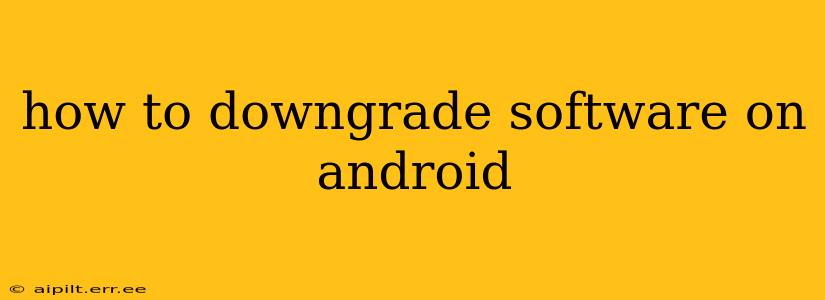Downgrading Android software can seem daunting, but it's achievable with the right approach. This guide will walk you through the process, covering various methods and important considerations. Remember, downgrading your Android version voids your warranty in most cases and can potentially lead to instability if not done correctly. Proceed with caution!
Why Downgrade Android Software?
Before diving into the "how," let's address the "why." Several reasons might prompt you to consider downgrading:
- Bug Fixes: A newer version might introduce bugs not present in an older, more stable release.
- Performance Issues: Sometimes, newer software versions can cause performance problems like slower speeds or increased battery drain.
- Feature Removal: A feature you relied on might have been removed in a recent update.
- Personal Preference: You simply prefer the look, feel, or functionality of an older Android version.
Is Downgrading Android Always Possible?
Unfortunately, downgrading isn't always straightforward or even possible. Manufacturers and carriers often restrict downgrading to prevent users from accessing unsupported software versions. This is done to maintain security and stability for their devices. The feasibility of a downgrade depends on several factors:
- Your Phone Model: Some phones are more easily downgraded than others.
- Your Carrier: Carriers often lock down software updates, making downgrades more difficult.
- The Android Version: Downgrading to significantly older versions is considerably harder than moving back one or two releases.
How to Downgrade Android Software (Step-by-Step)
The process generally involves rooting your device, obtaining the factory image for your desired older Android version, and then flashing that image onto your phone. This is a complex process and requires technical expertise. Incorrectly flashing a ROM can permanently brick your device. We strongly recommend only attempting this if you are comfortable with the risks involved and have experience with Android development.
Disclaimer: This process carries significant risk. We are not responsible for any damage to your device. Always back up your data before proceeding.
Steps (General Outline – Specific steps vary depending on your device and Android version):
- Backup Your Data: This is absolutely crucial. Downgrading can erase all your data. Back up everything to a cloud service or external storage.
- Root Your Device: This grants you administrator-level access to your phone's system. Rooting methods vary depending on your phone model and require specific tools and knowledge.
- Find the Factory Image: You need the official factory image (ROM) file for the Android version you want to downgrade to. These are usually available on your phone manufacturer's developer website.
- Install a Custom Recovery: A custom recovery like TWRP (Team Win Recovery Project) is typically required to flash the factory image.
- Flash the Factory Image: Use your custom recovery to flash the downloaded factory image. This process involves booting into recovery mode, selecting the image, and initiating the flashing process.
- Reboot Your Device: Once the flashing is complete, reboot your device. This may take some time.
What are the Risks of Downgrading Android?
- Bricked Device: The most serious risk is "bricking" your phone, rendering it completely unusable.
- Data Loss: You might lose all your data if the downgrade process fails.
- Security Vulnerabilities: Older Android versions may have known security vulnerabilities that expose your device to malware.
- Incompatibility: Some apps may not function correctly on older Android versions.
- Warranty Void: Downgrading almost certainly voids your phone's warranty.
Can I Downgrade Without Rooting?
Generally, no. Without root access, you lack the necessary permissions to install older software versions. Most manufacturers and carriers lock down the system to prevent unauthorized downgrades.
What are the alternatives to downgrading?
Before considering a downgrade, explore these alternatives:
- Factory Reset: A factory reset can often resolve software glitches without needing a downgrade.
- App Updates: Ensure all your apps are updated to their latest versions.
- Check for System Updates: Make sure you're running the most recent security patches for your current Android version.
This guide provides a general overview. The precise steps vary significantly between devices and Android versions. Always research your specific phone model and desired Android version to find detailed instructions and ensure you understand the risks involved before proceeding. If you are unsure, consider seeking assistance from experienced Android users or professionals.