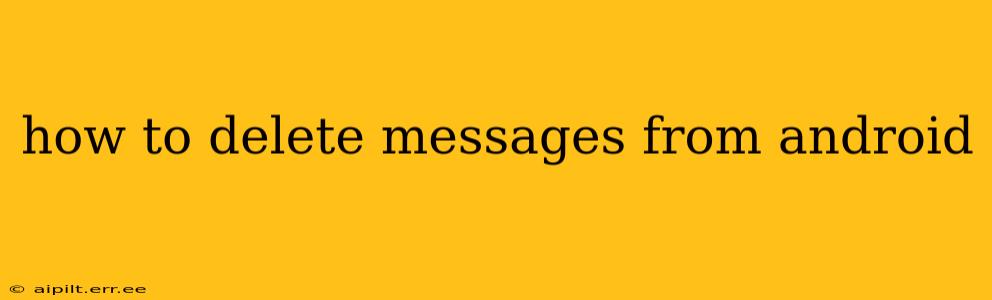Deleting messages on your Android phone is a straightforward process, but the exact steps can vary slightly depending on your messaging app and Android version. This guide covers the most common methods and scenarios, helping you efficiently manage your text message history.
How to Delete Individual Messages on Android?
Deleting single messages is the most common task. Here's how to do it:
- Open your messaging app: This is usually a green speech bubble icon labeled "Messages," "Text," or similar.
- Select the conversation: Tap on the thread containing the message you want to delete.
- Locate the message: Scroll through the conversation to find the specific message.
- Long-press the message: Hold your finger down on the message until a menu appears.
- Select "Delete": The exact wording might be "Delete," "Delete Message," or have a trash can icon. Tap this option. You might be given the option to delete the message only for you, or for everyone in the conversation (if the feature is available).
Important Note: Deleting a message only deletes it from your device. The recipient will still have the message unless they've also deleted it. Some messaging apps offer "unsend" features (deleting messages for everyone), but this functionality isn't universally available.
How to Delete Multiple Messages on Android?
Need to clear out a backlog of texts? Deleting multiple messages at once is efficient:
- Open the conversation: As before, open the conversation thread.
- Select multiple messages: Long-press on one message, then tap other messages to select them. You'll typically see a checkmark next to each selected message.
- Delete the selected messages: Look for a "Delete" or trash can icon in the top menu or at the bottom of the screen. Tap to delete.
This multi-select method is faster than deleting each message individually, ideal for bulk cleanup.
How to Delete an Entire Conversation on Android?
Completely removing a conversation thread is quick and easy:
- Open your messaging app.
- Locate the conversation: Find the thread you want to delete.
- Swipe left or right: On most Android devices and messaging apps, you can swipe left or right on the conversation to reveal a delete icon.
- Tap the delete icon: This usually resembles a trash can. Confirm the deletion when prompted.
Alternatively, you can long-press the conversation and select "Delete" from the menu that appears.
How to Delete All Messages on Android?
Completely clearing your message history requires caution, as it's irreversible. Most messaging apps don't offer a single "Delete All" button for privacy and safety. Instead, you'll have to delete conversations one by one or use third-party apps. Always back up your important data before undertaking a mass deletion.
How to Delete Messages from a Specific Contact on Android?
There isn't a built-in function to directly delete all messages from a specific contact. You'll need to either manually delete each conversation one by one, or use a third-party app designed for message management.
How to Recover Deleted Messages on Android?
If you accidentally deleted important messages, you might be able to recover them. This depends on whether you have a backup or use a third-party recovery app. Some cloud services automatically back up your messages. However, recovery is not guaranteed and success depends on several factors, including how long ago the messages were deleted.
What Happens When I Delete a Message?
Deleting a message removes it from your device. However, it's crucial to remember that the recipient might still have a copy of the message. Unsending features, if available in your messaging app, remove the message from both devices. Always be mindful of the content of your messages.
This guide covers various methods for deleting messages on Android. Choose the method that best suits your needs. Remember to always exercise caution when deleting messages permanently, and consider backing up important conversations if needed.