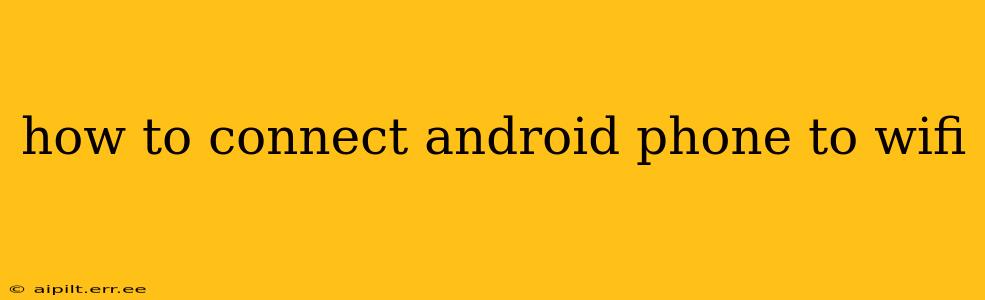Connecting your Android phone to Wi-Fi is a straightforward process, but knowing the nuances can save you troubleshooting headaches. This guide will walk you through the steps, address common issues, and answer frequently asked questions. Whether you're a tech novice or experienced user, you'll find helpful information here.
Finding the Wi-Fi Settings on Your Android Phone
The first step is locating your Wi-Fi settings. The process is generally similar across Android versions, but the exact location of the settings icon might vary slightly depending on your phone manufacturer and Android version. Generally, you'll find the quick settings by swiping down from the top of your screen. Look for a Wi-Fi icon (often depicted as a network signal). Tapping this icon will usually open the full Wi-Fi settings menu. Alternatively, you can find it within your phone's main Settings app, usually under "Network & internet" or a similarly named section.
Selecting Your Wi-Fi Network
Once in the Wi-Fi settings, you'll see a list of available Wi-Fi networks. Your available networks will display along with their signal strength (indicated by bars). Select the network you want to connect to from the list. Important Note: Be cautious of public Wi-Fi networks, as they may not be secure.
Entering the Wi-Fi Password
After selecting your network, you'll be prompted to enter the Wi-Fi password. This is a crucial step. Double-check for typos, as incorrect passwords will prevent connection. The password is case-sensitive, so pay attention to uppercase and lowercase letters.
What if I Forget My Wi-Fi Password?
How can I find my Wi-Fi password?
This is a common issue. If you've forgotten your Wi-Fi password, the method for retrieving it depends on your router's brand and model. Consult your router's manual or visit the manufacturer's website for instructions. Many routers have web interfaces accessible through a web browser where you can manage network settings, including viewing or changing the password. Some routers may allow you to check the password through your router's mobile app.
Troubleshooting Common Wi-Fi Connection Problems
My Android phone won't connect to Wi-Fi. What should I do?
Several factors can prevent a Wi-Fi connection. Here's a troubleshooting checklist:
- Check your password: Ensure you've entered the correct password.
- Router issues: Restart your router by unplugging it for 30 seconds, then plugging it back in. Check if other devices can connect to your Wi-Fi. If the problem persists, the router itself may need attention.
- Phone issues: Restart your Android phone. If that doesn't work, try forgetting the network (in your Wi-Fi settings) and re-adding it.
- Software updates: Ensure both your Android phone and your router have the latest software updates installed. Outdated software can sometimes cause compatibility problems.
- Network interference: Other electronic devices can interfere with Wi-Fi signals. Try moving your phone closer to the router or moving any interfering devices.
- Wi-Fi enabled?: Double check that Wi-Fi is actually turned on in your phone's settings. This may seem obvious, but it's an easy mistake to make.
Why is my Wi-Fi connection so slow?
Slow Wi-Fi speed can stem from several sources:
- Network congestion: Too many devices connected to the same network can slow down speeds.
- Distance from router: The further you are from the router, the weaker the signal.
- Interference: Other electronic devices can interfere with Wi-Fi signals.
- Router limitations: An older or low-powered router may not be capable of handling high bandwidth demands.
- Internet service limitations: The speed of your internet service itself may be the limiting factor. Check with your internet provider.
How do I connect to a hidden Wi-Fi network?
Connecting to a hidden (or non-broadcast) Wi-Fi network requires knowing the network's name (SSID) and password beforehand. In your Wi-Fi settings, look for an option to add a network manually. You'll then input the SSID and password.
By following these steps and troubleshooting tips, you should be able to connect your Android phone to Wi-Fi successfully. Remember to always prioritize secure networks and be mindful of the information you share on public Wi-Fi.