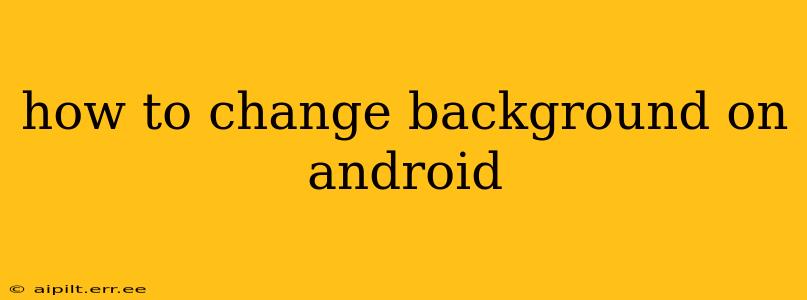Changing your Android background is a simple yet powerful way to personalize your phone and reflect your style. Whether you prefer a vibrant photo, a calming solid color, or a dynamic live wallpaper, this guide will walk you through the process, addressing common questions and offering tips for the best results.
How Do I Change My Wallpaper on Android?
The process is generally similar across most Android versions and phone manufacturers, but minor variations may exist. Here's a step-by-step guide:
-
Locate the Settings App: Find the settings icon on your home screen or in your app drawer. It usually looks like a gear or cogwheel.
-
Access the Wallpaper Settings: Once in Settings, search for "Wallpaper" or "Display." The exact wording may differ slightly depending on your phone's manufacturer and Android version.
-
Choose Your Wallpaper Source: You'll typically have options to select a wallpaper from your gallery (your own photos and images), from a selection of pre-loaded wallpapers, or from a live wallpapers section.
-
Select Your Image: Browse through your gallery or the pre-loaded options and choose the image you want as your background. You can zoom and pan to adjust the positioning of the image on your screen.
-
Set Wallpaper: Tap the "Set wallpaper" button to apply your chosen image as your home screen background, lock screen background, or both.
Can I Use a GIF as My Wallpaper?
While many Android devices don't natively support GIF wallpapers, several third-party apps are available on the Google Play Store that allow you to set GIFs as your wallpaper. These apps often offer additional customization options, such as controlling the GIF's playback speed or loop. However, be aware that constantly looping GIFs can impact your battery life.
How Do I Change My Lock Screen Wallpaper Separately?
Most Android versions allow you to set separate wallpapers for your home screen and lock screen. During the wallpaper selection process (as described above), look for options to choose the wallpaper for either the home screen, lock screen, or both. This will let you have different images displayed on your home screen and lock screen.
How Often Should I Change My Android Background?
There's no hard and fast rule! Change your wallpaper as often as you like. Some people change it daily to match their mood, while others prefer to stick with a favorite image for weeks or even months. The frequency is entirely up to you.
What are Live Wallpapers and How Do I Use Them?
Live wallpapers are animated backgrounds that add a dynamic element to your home screen. They often feature moving elements, subtle animations, or even interactive features. To use a live wallpaper, select the "Live Wallpapers" option during the wallpaper selection process. Your phone may have pre-installed live wallpapers, or you can download more from the Google Play Store. Note that live wallpapers can consume more battery power than static images.
How Can I Find More Wallpaper Options?
Beyond your phone's built-in options, you have numerous ways to find new wallpapers:
- Google Images: Search for specific types of wallpapers, such as "abstract wallpapers," "nature wallpapers," or "minimalist wallpapers."
- Wallpaper Apps: The Google Play Store offers many apps dedicated to wallpapers, with huge libraries of images to choose from, often categorized by style, color, and theme.
- Reddit: Subreddits like r/wallpapers and r/Amoledbackgrounds offer curated collections of high-quality wallpapers.
By following these steps and exploring the various options available, you can easily transform your Android phone's look and feel, reflecting your personal style and taste. Remember to explore the different settings and options on your device to discover even more customization possibilities!