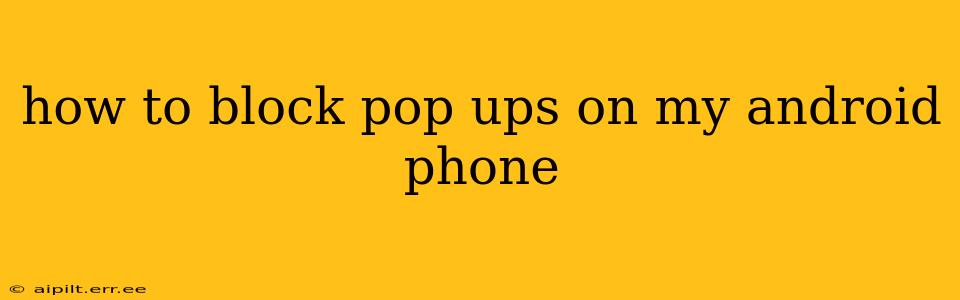Pop-up ads are undeniably annoying. They interrupt your browsing, slow down your phone, and can even lead to malicious websites. Fortunately, there are several ways to effectively block pop-ups on your Android phone, ranging from simple browser settings adjustments to using dedicated ad blockers. This guide will walk you through the most effective methods.
How do I stop pop-up ads on my Android phone?
This is a multifaceted question, and the answer depends on the source of the pop-ups. Are they originating from a specific app, your web browser, or even a system-wide issue? Let's explore the common culprits and their solutions.
Blocking Pop-ups in Your Web Browser
Most Android web browsers offer built-in pop-up blockers. Here's how to enable them:
Chrome:
- Open the Chrome app.
- Tap the three vertical dots (More) in the top right corner.
- Select "Settings."
- Tap "Site settings."
- Tap "Pop-ups and redirects."
- Toggle the switch to "Blocked."
Firefox:
- Open the Firefox app.
- Tap the three horizontal lines (Menu) in the top right corner.
- Select "Settings."
- Tap "Privacy."
- Under "Permissions," you'll find "Pop-up windows." Make sure it's set to "Block."
Other Browsers: The process is similar for most browsers. Look for a "Settings," "Privacy," or "Permissions" menu. The exact location of the pop-up blocker setting might vary slightly depending on the browser's version and interface.
What apps are causing pop-up ads on my phone?
Identifying the source app is crucial for a complete solution. If you're experiencing pop-ups even when you're not actively browsing the web, a specific app is likely the culprit.
-
Check Recently Installed Apps: Consider uninstalling any recently installed apps that you suspect might be the source of the problem. Often, free apps use ads as their monetization strategy, and some are more intrusive than others.
-
Monitor Pop-up Timing: Pay close attention to when the pop-ups appear. Are they consistently linked to using a specific app? This will help you pinpoint the offender.
-
Review App Permissions: Navigate to your phone's settings (usually under "Apps" or "Applications") and check the permissions granted to each app. If an app has excessive permissions (like accessing your location or displaying over other apps), consider revoking unnecessary access.
How can I block pop ups without an app?
While dedicated ad blockers are effective, you can reduce pop-ups without installing additional apps by utilizing the built-in browser features mentioned above. However, this won't address pop-ups from within apps themselves.
Are pop-up blockers safe for Android?
Reputable pop-up blockers are generally safe. However, it's crucial to download them from trusted sources like the Google Play Store. Be wary of ad blockers from unknown sources, as they may contain malware or intrusive tracking capabilities. Always check user reviews and ratings before installing any app.
How do I get rid of annoying pop-ups on my Android phone?
This is a combination of the strategies above. First, enable the pop-up blocker in your browser. Second, identify and potentially uninstall or restrict the permissions of apps causing pop-up ads. Finally, consider using a reputable ad-blocking app if the problem persists.
Conclusion
Dealing with pop-ups on your Android phone requires a multi-pronged approach. By adjusting your browser settings, identifying problematic apps, and potentially using a trusted ad blocker, you can reclaim a smoother, less intrusive mobile experience. Remember to always prioritize security and only download apps from reputable sources.