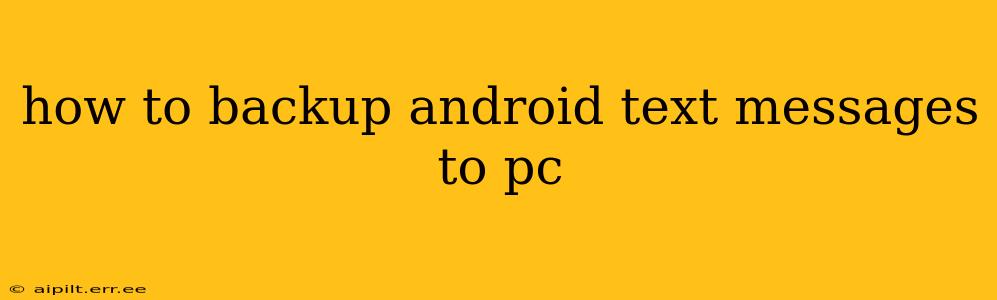Backing up your Android text messages is crucial for preserving important conversations, memories, and potentially vital information. Losing these messages can be frustrating and even damaging, so having a reliable backup strategy is essential. This guide provides several methods to back up your Android text messages to your PC, catering to different technical skill levels and preferences.
Why Backup Your Android Text Messages?
Before diving into the methods, let's understand why backing up your Android text messages is so important:
- Data Loss Prevention: Accidental phone loss, theft, damage, or even a factory reset can wipe out all your data, including precious text conversations. A backup ensures you don't lose these irreplaceable messages.
- Device Switching: If you upgrade to a new Android phone, a backup allows you to seamlessly transfer your messages to your new device.
- Legal or Evidence Purposes: In some situations, text messages can serve as important legal documents or evidence. Having a backup provides easy access to this information if needed.
- Peace of Mind: Knowing your messages are safe provides significant peace of mind, reducing stress and anxiety associated with potential data loss.
Method 1: Using Google Drive (If enabled on your phone)
This is the simplest method if you have already enabled message backup to Google Drive in your phone's settings.
How to Check if it's Enabled:
- Open the Messages app on your Android phone.
- Go to Settings (usually a gear icon).
- Look for options related to "Backup," "Cloud Backup," or "Google Drive." If you see a setting for backing up messages to Google Drive and it's turned on, your messages are already being backed up, and you don't need to do anything further. However, the messages will be stored on your Google account, not directly on your PC. You can access them on a new Android device linked to that account.
Limitations: This method might not be available for all Android devices or message apps. It relies on pre-existing settings, and you won't directly access them on your PC through this method.
Method 2: Using a Third-Party App
Several third-party apps are specifically designed for backing up Android data, including text messages. These apps often offer a variety of features, including selective backup options and different file formats.
Things to Consider:
- App Reputation: Choose a reputable app with positive reviews and a proven track record.
- Permissions: Carefully review the permissions the app requests to ensure it's only accessing necessary data.
- Security: Opt for an app with robust security features to protect your sensitive data.
- Cost: Some apps are free, while others may offer premium features for a subscription fee.
How to Use a Third-Party App (General Steps):
- Download and Install: Download a reputable third-party backup app from the Google Play Store.
- Connect to PC: Connect your Android phone to your PC using a USB cable.
- Launch the App: Open the app on your phone.
- Select Backup Options: Choose the option to back up your text messages.
- Choose Destination: Specify the location on your PC where you want to save the backup.
- Start Backup: Initiate the backup process. The time it takes will depend on the amount of data.
Method 3: Using a File Explorer (Root Access Required)
This method requires root access to your Android device. Root access voids your device warranty and can cause issues if not done correctly. Proceed with caution and only if you are comfortable with the risks involved.
This method involves accessing the SMS database directly on your phone and copying it to your PC. The process will vary slightly depending on your Android version and file manager. You'll typically need a file explorer app with root access capability.
Warning: Improperly accessing system files can damage your phone. This is not a recommended method for users lacking technical expertise.
Method 4: Using an SMS Backup and Restore App
Many apps specifically designed for this purpose are available. They often offer features such as scheduled backups, cloud storage, and easy restoration.
How to Use an SMS Backup and Restore App (General Steps):
- Install the App: Download a reputable SMS backup and restore app from the Google Play Store.
- Backup Your Messages: Follow the app's instructions to back up your messages. This usually involves granting necessary permissions and selecting a backup location.
- Restore (Optional): Learn how to restore your messages should you need to.
Which Method is Best for You?
The best method depends on your technical comfort level and specific needs:
- Beginner: Using a reputable third-party app is generally the easiest and safest option.
- Intermediate: Using an SMS Backup and Restore app offers more control and scheduling options.
- Advanced: The File Explorer method (with root access) provides the most direct access but is risky for non-technical users. Only attempt this if you understand the potential consequences.
Remember to always prioritize your data security and choose methods that you understand and are comfortable using. Regular backups are crucial for peace of mind and data preservation.