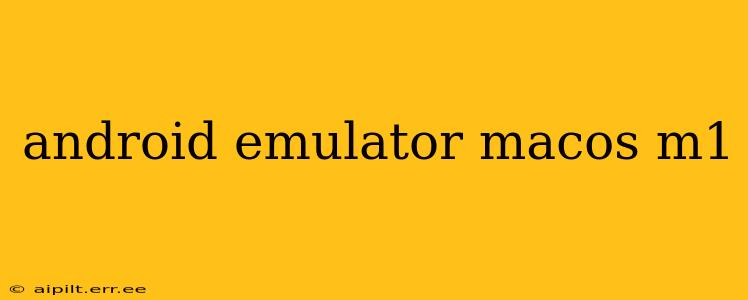The Apple Silicon transition has brought significant performance improvements to macOS, but it also presented some initial challenges for Android developers. One key area was Android emulator performance on the M1 chip. This guide will delve into the nuances of running Android emulators smoothly on your macOS M1 machine, addressing common issues and offering optimized solutions. We'll cover various emulators and configurations to ensure you find the best setup for your development needs.
What Android Emulators Work Best with macOS M1?
Several Android emulators offer varying degrees of compatibility and performance on Apple Silicon. The most popular options include:
-
Android Studio Emulator: This is the official emulator from Google, and while it initially faced compatibility issues on M1, recent updates have significantly improved performance. It's often the preferred choice for developers due to its tight integration with the Android Studio IDE.
-
Genymotion: Known for its speed and features, Genymotion provides a commercial and a free version. Their support for Apple Silicon has been robust, making it a strong contender for those seeking a fast and feature-rich emulator.
-
BlueStacks: Primarily targeted at gamers, BlueStacks offers a powerful emulator but might be overkill for pure Android development. Its M1 support is generally good, but the focus is different from the development-centric emulators mentioned above.
How to Optimize Android Emulator Performance on macOS M1?
Optimizing your emulator’s performance on the M1 chip involves a multi-pronged approach:
Choosing the Right Emulator Instance:
-
Virtualization: Utilize the virtualization technology built into your M1 Mac. This allows the emulator to run more efficiently. Experiment with different settings within your chosen emulator to find the optimal balance between performance and resource usage.
-
RAM Allocation: Allocate sufficient RAM to your emulator instance. The required amount will depend on the complexity of your app and the Android version you are emulating. Start with a generous amount and adjust as needed.
-
CPU Cores: Assign the appropriate number of CPU cores to the emulator. Experiment to find the sweet spot for your system. Generally, assigning more cores will improve performance, but it might also impact other applications running on your Mac.
-
Graphics Acceleration: Enable graphics acceleration wherever possible. This dramatically speeds up the emulator and improves the overall visual experience. Ensure your emulator settings are configured to leverage the M1's integrated GPU.
What are the System Requirements for Running an Android Emulator Smoothly on an M1 Mac?
The minimum requirements generally include:
- macOS: The latest version of macOS compatible with your M1 Mac.
- RAM: At least 16GB of RAM (32GB or more is highly recommended for smoother performance, especially with complex apps or higher-resolution emulators).
- Storage: Sufficient storage space to accommodate the emulator and the Android system image.
- Processor: Apple M1 chip (or later).
How Can I Increase the Speed of my Android Emulator on macOS M1?
Several strategies can improve speed:
-
Use Virtualization Technology: Enable Intel's Hardware Accelerated Execution Manager (HAXM) or a similar technology (if supported by your chosen emulator) for significantly improved performance.
-
Update Your Software: Always keep your Android Studio, emulator, and macOS updated to benefit from the latest performance optimizations and bug fixes.
-
Close Unnecessary Applications: Ensure you close any unnecessary applications running in the background to free up system resources for the emulator.
-
Hardware Acceleration (Graphics): Make sure hardware acceleration is enabled in your emulator settings.
-
Disk Space: Ensure you have ample disk space available to prevent slowdowns.
Which is Faster: Using an Android Emulator or a Real Device for Android Development?
While emulators have come a long way, a real Android device typically offers superior performance and provides a more accurate representation of your app's behavior in a real-world scenario. However, emulators provide unparalleled flexibility for testing across multiple screen sizes and Android versions without requiring multiple physical devices.
What are the Common Issues When Using Android Emulators on macOS M1?
Common issues include slow performance, graphics glitches, and unexpected crashes. These can often be resolved by optimizing settings, updating software, and ensuring sufficient system resources are allocated.
How Much RAM Do I Need to Run an Android Emulator on an M1 Mac?
A minimum of 16GB RAM is recommended, but 32GB or more is ideal for a smoother and more responsive experience, especially when emulating more demanding applications or higher Android versions.
By following these tips and choosing the right emulator for your needs, you can successfully develop Android applications on your macOS M1 machine with optimal performance. Remember to always consult the documentation for your chosen emulator for the most up-to-date information and best practices.