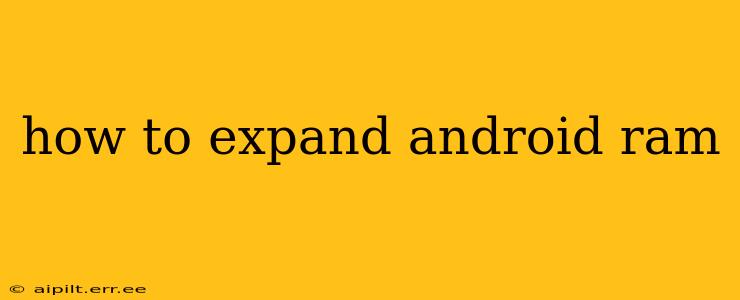Android phones, even high-end models, can sometimes struggle with performance issues due to insufficient RAM. While you can't physically add more RAM like you can with a computer, there are several effective strategies to optimize your phone's memory and improve its responsiveness. This guide will explore various methods to effectively "expand" your Android RAM, focusing on practical techniques and myth-busting.
What is RAM and Why Does it Matter?
Before diving into solutions, let's briefly understand RAM (Random Access Memory). RAM is your phone's short-term memory. It stores the data of apps currently in use, allowing for quick access and smooth multitasking. Low RAM means your phone has to constantly swap data between RAM and slower storage, resulting in lag, app crashes, and overall sluggishness.
Can I Actually Add More RAM to My Android Phone?
No, you cannot physically add more RAM to your Android phone like you would with a desktop computer. The RAM is soldered directly onto the motherboard and isn't user-replaceable. Any claims suggesting otherwise are misleading.
How to Optimize Android RAM Usage: Practical Strategies
The following methods focus on efficiently managing your existing RAM to improve performance:
1. Close Unnecessary Apps:
This is the simplest and most effective way to free up RAM. Apps running in the background consume resources, even if you're not actively using them. Regularly check your recent apps list and close those you're not currently using. Many Android phones have built-in RAM management tools to help with this.
2. Uninstall Unused Apps:
Apps, even when closed, still occupy space and consume resources. Uninstall apps you no longer use to free up significant storage and RAM. Regularly review your app list and remove anything unnecessary.
3. Clear App Cache and Data:
Cached data can accumulate over time, taking up unnecessary space and slowing down your phone. Clearing the cache and data of individual apps can significantly improve performance. Note that clearing data will reset the app to its default settings, so back up any important data beforehand. You can find these options within the app settings in your phone's settings menu.
4. Use a Lighter Launcher:
Your phone's launcher (the home screen interface) can consume considerable resources. Consider switching to a lighter-weight launcher, such as Nova Launcher or Microsoft Launcher, known for their efficiency and customization options. These launchers often offer features to further optimize RAM usage.
5. Limit Background Processes:
Many apps run background processes, even when not actively used. While some are essential, others are not. Check your phone's settings for options to restrict background activity for specific apps. This will reduce RAM consumption and improve battery life.
6. Regularly Restart Your Phone:
Restarting your phone clears out temporary files and processes, freeing up RAM and improving overall performance. This simple act can often resolve minor performance issues.
7. Update Your Phone's Software:
Software updates often include performance improvements and bug fixes that can enhance RAM management. Keep your phone's operating system updated to benefit from these optimizations.
8. Avoid resource-heavy games and apps:
If you're consistently experiencing RAM issues, consider limiting the use of apps and games known for their high RAM consumption. This is a preventative measure to avoid exceeding your device's capabilities.
H2: Does using a microSD card increase RAM?
No, a microSD card increases your phone's storage capacity, not its RAM. While you can move apps to the SD card (if your phone supports it), this does not directly increase available RAM. It simply moves the app's data files to external storage, freeing up some internal storage but not RAM.
H2: Are there apps that can increase RAM?
Many apps claim to boost RAM, but their effectiveness is often minimal and sometimes even counterproductive. These apps usually work by aggressively closing background apps, which can interfere with certain functionalities and even cause issues with notifications. It’s generally best to rely on the built-in Android features and optimization strategies instead.
H2: What if my phone is still slow after trying these steps?
If you've tried all the above steps and your phone remains sluggish, the issue may be due to other factors, such as outdated hardware, insufficient storage, or a corrupted operating system. Consider contacting your phone manufacturer or a professional for assistance. A factory reset (ensure you back up your data first) might be a last resort to address deeper software problems.
By implementing these strategies, you can significantly improve your Android phone's performance, effectively "expanding" its usable RAM without needing to physically add more memory. Remember that a combination of these techniques will yield the best results.