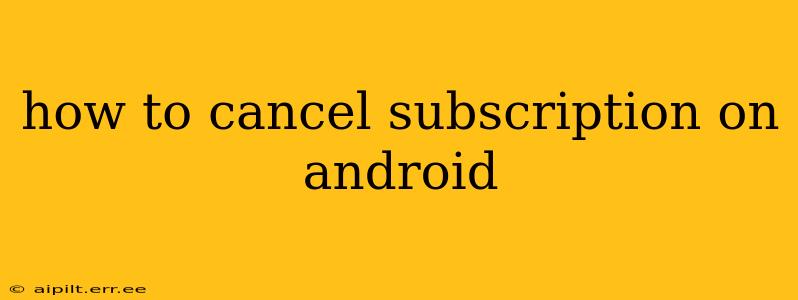Managing your Android subscriptions can feel overwhelming, with apps and services silently renewing month after month. This guide will walk you through various methods to cancel subscriptions on your Android device, ensuring you're only paying for what you use. We'll cover different scenarios and troubleshoot common issues, making the process simple and straightforward.
Where to Find Your Android Subscriptions
Before you can cancel, you need to locate your active subscriptions. There are several ways to do this:
-
Google Play Store: This is the central hub for most Android app subscriptions. Open the Play Store app, tap your profile icon (usually in the top right), select "Payments & subscriptions," then "Subscriptions." Here, you'll see a list of all your active subscriptions, along with their renewal dates and payment methods.
-
Individual App Settings: Some apps manage subscriptions directly within their settings. Open the app, navigate to its settings menu (often a gear icon), and look for options related to accounts, subscriptions, or billing.
-
Email Notifications: Check your email inbox for renewal notifications from various services. These emails often contain links to manage or cancel your subscriptions.
How to Cancel a Subscription Through Google Play Store
This is the most common method for cancelling subscriptions linked to your Google account:
-
Open the Google Play Store app: Locate the Play Store icon on your Android device and tap to open it.
-
Access your subscriptions: Tap your profile icon (usually in the top right corner), then select "Payments & subscriptions," followed by "Subscriptions."
-
Select the subscription to cancel: Find the subscription you wish to cancel from the list.
-
Cancel the subscription: Tap on the subscription you want to cancel. You'll usually see a "Cancel subscription" button. Tap it and follow the on-screen instructions. Google Play often asks for confirmation to prevent accidental cancellations.
-
Confirm cancellation: Carefully review the cancellation details and confirm your decision. You might receive a confirmation email or notification.
Important Note: Cancelling a subscription usually stops future payments. You may still have access to the service until the end of your current billing cycle.
How to Cancel a Subscription Directly Through an App
Some apps handle subscriptions independently of the Google Play Store. To cancel these:
-
Open the app: Launch the specific app where your subscription is active.
-
Find the settings menu: This is usually represented by a gear icon, three vertical dots, or a similar symbol. The location varies by app.
-
Locate the subscription settings: Look for options related to "Account," "Profile," "Settings," "Billing," or "Subscriptions."
-
Cancel the subscription: Follow the on-screen instructions to cancel. The process will differ depending on the app.
What if I Can't Find the "Cancel Subscription" Button?
If you can't find a cancellation option, try these troubleshooting steps:
-
Contact the app's support: Look for a help or support section within the app or on their website. They can assist with cancellation.
-
Check your email: Review emails from the service provider. Cancellation instructions might be included.
-
Search online: Search for "[App Name] cancel subscription" to find instructions on their website or help forums.
What Happens After I Cancel?
-
Access: You will usually maintain access to the service until the end of your current billing period.
-
Refunds: Refunds are rarely provided for cancelled subscriptions, unless there's a specific issue with the service. Always review the app's terms and conditions.
-
Reactivation: You can often reactivate your subscription at any time if you choose.
How to Prevent Unwanted Subscriptions
-
Review your subscriptions regularly: Check your Google Play Store subscriptions and app settings periodically to prevent unnoticed renewals.
-
Be cautious when downloading apps: Read the fine print and terms and conditions before subscribing to an app to understand the billing terms.
-
Use a strong password: A strong password helps protect your Google account from unauthorized access and subscription sign-ups.
By following these steps and taking proactive measures, you can effectively manage your Android subscriptions and avoid unwanted charges. Remember to always carefully read the terms and conditions of any subscription before signing up.