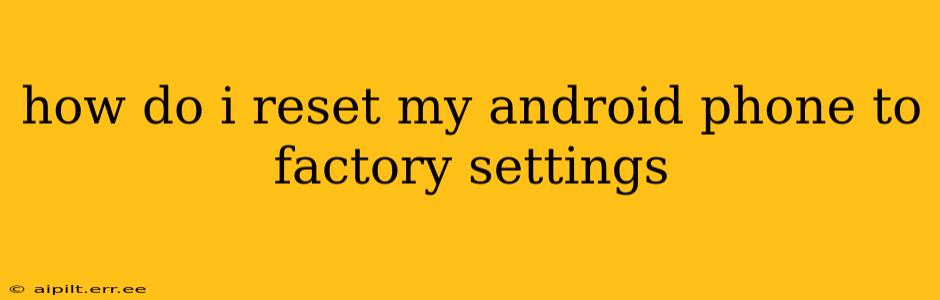Resetting your Android phone to factory settings, also known as a factory reset, wipes all data from your device and returns it to its original state. This can be a useful solution for various problems, from performance issues to preparing your phone for sale or trade-in. However, it's a significant step, so it's crucial to understand the process fully and back up your important data beforehand. This comprehensive guide will walk you through the steps and answer common questions.
Why Would I Need to Factory Reset My Android Phone?
There are several reasons why you might want to factory reset your Android phone:
- Performance Issues: If your phone is running slowly, lagging, or experiencing frequent crashes, a factory reset can often resolve these problems by clearing out temporary files and corrupted data.
- Selling or Trading Your Phone: Before giving away or selling your phone, a factory reset is essential to protect your personal information. This ensures that the new owner doesn't have access to your data, contacts, photos, etc.
- Troubleshooting Software Problems: A factory reset can sometimes fix stubborn software glitches or bugs that haven't responded to other troubleshooting methods.
- Malware Removal: In cases of severe malware infection, a factory reset can be a necessary step to eliminate the threat.
- Preparing for a Software Update: Sometimes, a major software update might require a factory reset to ensure a clean installation.
How to Back Up Your Data Before a Factory Reset
Before proceeding with a factory reset, it's absolutely critical to back up your important data. A factory reset will permanently delete everything on your phone, including:
- Contacts: Save your contacts to your Google account or a SIM card.
- Photos and Videos: Back these up to cloud storage services like Google Photos, Dropbox, or OneDrive, or to a computer.
- Apps: While you can reinstall most apps from the Google Play Store, their data might be lost. Consider backing up app data if possible.
- Documents and Files: Save these to cloud storage or a computer.
How to Factory Reset Your Android Phone (Different Methods)
The exact steps for performing a factory reset can vary slightly depending on your Android version and phone manufacturer. However, the general process is similar:
Method 1: Through the Settings Menu (Most Common)
- Open Settings: Find the "Settings" app on your phone (usually a gear icon).
- System: Navigate to the "System" menu. This may be labeled differently on some phones (e.g., "General Management").
- Reset Options: Look for options like "Reset options," "Advanced," or "Backup and Reset."
- Factory Data Reset: Select "Factory data reset" or a similarly named option.
- Confirm Reset: You'll be prompted to confirm your decision. The phone might warn you about the data loss. Read carefully and proceed only if you're certain.
- Enter PIN, Pattern, or Password: You'll need to enter your phone's security unlock information to proceed.
- Erase All Data: The phone will begin the process of erasing all data. This may take several minutes. Do not interrupt the process.
Method 2: Using Recovery Mode (If Settings Menu is Unavailable)
If you can't access the settings menu due to a software problem, you might be able to perform a factory reset using Recovery Mode. The steps to enter Recovery Mode vary by manufacturer, but generally involve powering off the phone and then pressing a combination of buttons (often volume up/down and power). Once in Recovery Mode, navigate using the volume buttons and select "Wipe data/factory reset" using the power button. This is a more advanced method and requires more technical knowledge.
What Happens After a Factory Reset?
After the factory reset is complete, your phone will reboot. It will be in its original state, as if it were brand new. You'll need to set it up again, including:
- Choosing your language and region
- Connecting to Wi-Fi
- Signing in to your Google account (to restore some data if you've backed it up)
- Setting up your security lock
Frequently Asked Questions (FAQ)
Will a factory reset delete my photos and videos?
Yes, a factory reset will delete all photos and videos stored on your phone's internal storage. Make sure to back them up before proceeding.
Can I recover my data after a factory reset?
While technically possible with specialized data recovery software, it's difficult and not guaranteed to be successful. Backing up your data beforehand is the safest approach.
How long does a factory reset take?
The time it takes varies depending on the amount of data on your phone, but it can range from a few minutes to half an hour or more.
What if I forget my Google account password after a factory reset?
You'll need to recover your Google account password through Google's password recovery process.
Does a factory reset void my warranty?
Generally, a factory reset does not void your warranty. However, if the reset was necessary due to a hardware fault, it might affect the warranty coverage. Always consult your phone's warranty documentation for specific details.
This comprehensive guide provides detailed instructions and addresses common concerns surrounding factory resets on Android phones. Remember to always back up your data before proceeding!