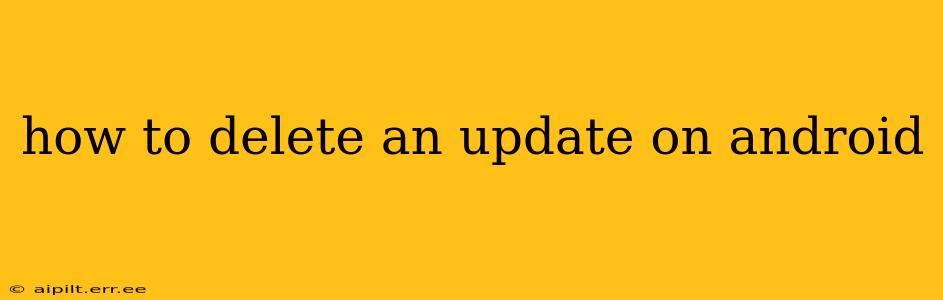Android updates, while generally beneficial, sometimes introduce bugs, glitches, or incompatibility issues. Knowing how to revert to a previous version isn't always straightforward, but it's a valuable skill for any Android user. This guide will walk you through various methods and considerations for dealing with unwanted updates.
It's crucial to understand that completely uninstalling a system update like you would an app is generally not possible. Android updates fundamentally change the operating system. Instead, the process focuses on rolling back to an earlier version or finding workarounds for specific issues caused by the update.
Can I Uninstall an Android System Update?
No, you cannot directly uninstall a system Android update in the same way you delete an app. System updates are deeply integrated into the core functionality of your phone. Attempting to forcefully remove them can lead to instability or even a completely unusable device.
How to Roll Back to a Previous Android Version (Limited Options)
Rolling back to a previous Android version is significantly more challenging and not always possible. The feasibility depends on several factors, including your phone manufacturer, the Android version, and whether you have a custom recovery installed.
-
Factory Reset (Last Resort): A factory reset wipes your device completely, returning it to its factory settings. This might resolve some update-related issues, but it will also erase all your data. Back up your data before attempting this. This isn't truly rolling back, but it can eliminate some problems caused by a bad update. This should be considered a last resort.
-
Manufacturer's Support: Some manufacturers might offer options for downgrading, but this is rare. Contact your phone's manufacturer's support directly. They might have specific instructions, tools, or even a rollback process for your particular device and Android version. Don't expect this to be an easy solution, however.
-
Custom Recovery (Advanced Users): If you're comfortable with advanced techniques and have a custom recovery like TWRP installed, you might be able to flash a previous ROM (Read-Only Memory) image. This is a very advanced procedure and carries a significant risk of bricking your device if done incorrectly. Only experienced users should attempt this.
What to Do if an Update Caused Problems
Before resorting to drastic measures like a factory reset, try these troubleshooting steps:
1. Reboot Your Device:
A simple reboot often resolves temporary glitches caused by an update.
2. Check for Bug Fixes and Updates:
Sometimes, manufacturers release quick patches to address issues introduced in recent updates. Check your phone's settings for any available updates.
3. Clear Cache Partition:
Clearing your device's cache partition can sometimes resolve problems stemming from corrupted cached data. The process for this varies depending on the device, but it usually involves using the recovery menu (accessible by holding specific button combinations during boot). Search online for instructions specific to your phone model.
4. Uninstall Recently Installed Apps:
If you installed any apps around the time of the update, uninstall them temporarily. A conflict with a new app and the updated system could be the cause of your issues.
How to Prevent Future Problems with Android Updates
- Back up your data regularly: This protects you from data loss in case you need to factory reset your phone or experience other issues.
- Read reviews before updating: Check online forums and reviews for reports of bugs or problems associated with the new Android version before installing it.
- Delay updates if possible: While updates often include crucial security patches, you can usually delay updates for a few weeks or months to see if others report any issues.
Remember, reverting to a previous Android version is generally difficult and risky. The most effective approach is usually to troubleshoot the problems caused by the update or, as a last resort, perform a factory reset. Always back up your data before attempting any significant troubleshooting steps.