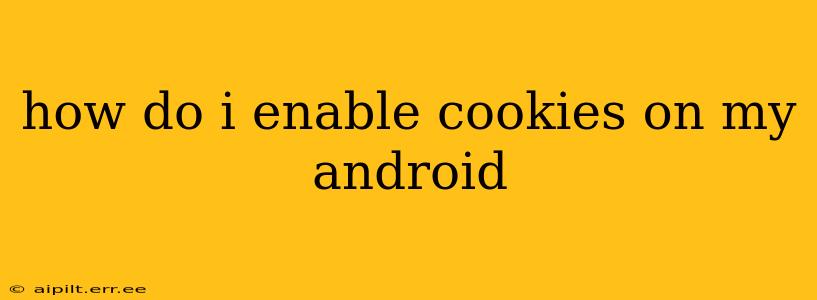Cookies are small pieces of data that websites store on your device to remember your preferences and browsing history. While concerns about privacy are valid, cookies are often essential for a smooth and personalized online experience. Many websites rely on cookies for features like remembering items in your shopping cart, keeping you logged in, and personalizing content. This guide will walk you through enabling cookies on your Android device, addressing common questions and concerns along the way.
What are Cookies and Why Enable Them?
Before diving into how to enable cookies, let's understand their purpose. Cookies are text files containing small amounts of information. When you visit a website, it might send a cookie to your browser, which then saves it. The next time you visit that site, your browser sends the cookie back, allowing the website to recognize you and tailor your experience. This can include:
- Remembering login details: This saves you the hassle of entering your username and password every time.
- Keeping items in your shopping cart: This prevents you from losing items you've added to your online cart.
- Personalizing website content: Websites can use cookies to remember your preferences, such as language or location, to show you relevant information.
- Tracking your browsing activity: This is often used for advertising purposes, though it can raise privacy concerns.
Enabling cookies generally enhances your browsing experience, providing a more seamless and personalized interaction with your favorite websites. However, it's crucial to be mindful of your privacy settings and choose which websites you allow to use cookies.
How to Enable Cookies in Different Android Browsers
The exact steps for enabling cookies vary slightly depending on the browser you're using. Here's a breakdown for some popular Android browsers:
1. Google Chrome
- Open Chrome: Launch the Google Chrome app on your Android device.
- Access Settings: Tap the three vertical dots in the top right corner to open the menu, then select "Settings."
- Navigate to Privacy: Scroll down and tap "Privacy and security."
- Manage Cookies: Tap "Cookies and other site data."
- Enable Cookies: Toggle the switch to the "On" position. You can also choose to block third-party cookies here if you prefer.
2. Mozilla Firefox
- Open Firefox: Launch the Mozilla Firefox app on your Android device.
- Access Settings: Tap the three horizontal lines in the top right corner to open the menu, then select "Settings."
- Navigate to Privacy: Tap "Privacy."
- Manage Cookies: Look for the "Cookies and Site Data" setting. You might need to expand this section.
- Enable Cookies: Enable the "Accept cookies and site data" option. You may also have options for managing cookies from specific sites.
3. Samsung Internet
- Open Samsung Internet: Launch the Samsung Internet app.
- Access Settings: Tap the three vertical dots in the top right corner, then select "Settings."
- Navigate to Privacy: Tap "Privacy."
- Manage Cookies: Look for options related to "Cookies and website data." The exact wording may vary slightly.
- Enable Cookies: Ensure the option to accept cookies is enabled. You might see options to allow cookies from all sites or only from specific ones.
4. Other Browsers:
If you're using a different browser (like Opera, Brave, etc.), the process will be similar. Look for settings related to "Privacy," "Cookies," or "Website Data." The exact menu structure and terminology may differ, but the core function of enabling or disabling cookies remains consistent.
Troubleshooting Cookie Issues
If you've followed these steps and are still experiencing issues with cookies, consider these possibilities:
H2. My Cookies Are Still Disabled – What Should I Do?
Double-check your browser's settings carefully. Make sure you've enabled cookies in the correct settings menu. Some browsers have multiple settings that impact cookie behavior. Clearing your browser cache and data can sometimes resolve persistent problems, but be aware that this will also clear your browsing history and login information.
H2. What are Third-Party Cookies and Should I Block Them?
Third-party cookies are set by domains different from the website you're currently visiting. For example, if you're on an online store and see an advertisement from a different company, that advertisement might set a third-party cookie. Many people choose to block third-party cookies to enhance privacy, as these cookies are often used for targeted advertising and tracking across different websites. However, blocking them might affect the functionality of some websites.
H2. Are Cookies a Security Risk?
While cookies themselves aren't inherently dangerous, they can be used to track your browsing activity. This information could potentially be misused if the website is compromised or if it shares your data with third parties without your knowledge or consent. Always use reputable websites and be aware of your privacy settings.
By understanding how cookies work and following these steps, you can effectively manage cookies on your Android device, balancing a smooth online experience with your privacy concerns. Remember to regularly review your browser's privacy settings to ensure they align with your preferences.