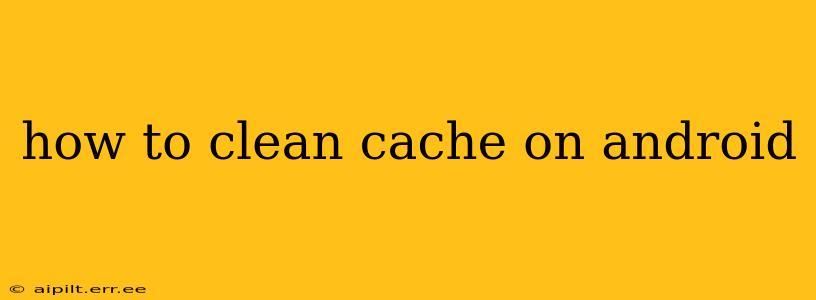Cleaning your Android phone's cache can significantly improve its performance. A cluttered cache can lead to sluggishness, app crashes, and even storage issues. This guide will walk you through various methods for clearing your cache, from individual app caches to the entire system cache. We'll also address common questions and concerns surrounding cache cleaning.
What is Cache and Why Should I Clear It?
Before diving into the how-to, let's understand what cache is. Your Android device stores temporary files, images, and data – this is the cache. Apps use the cache to load faster; however, over time, this temporary data accumulates, taking up valuable storage space and potentially hindering performance. Clearing the cache removes these temporary files, freeing up space and potentially resolving issues like app crashes or slow loading times.
How to Clear Cache for Individual Apps
This is the most common and often the most effective method. Clearing an individual app's cache will only affect that specific app, leaving other apps and system data untouched.
-
Open Settings: Locate and tap the "Settings" app on your Android phone. This is usually represented by a gear or cog icon.
-
Find Apps: Look for "Apps," "Applications," or a similar option. The exact wording may vary depending on your Android version and phone manufacturer.
-
Select the App: Browse the list of installed apps and find the app whose cache you wish to clear.
-
Access Storage: Tap on the app. You'll see options like "Storage," "Usage," or "Data." Tap on this option.
-
Clear Cache: You should now see buttons for "Clear Cache" and "Clear Data." Tap "Clear Cache." Clearing data will remove all the app's data, including your progress and settings, so be cautious with this option.
-
Repeat: Repeat steps 3-5 for any other apps you want to clear the cache from.
How to Clear the System Cache (Advanced)
Clearing the system cache is a more advanced step and should only be done if you're experiencing significant performance issues and have tried clearing individual app caches first. This will not delete your personal data.
Warning: Incorrectly clearing the system cache can potentially lead to problems. Proceed with caution and only if you're comfortable with slightly more technical steps. Methods for clearing the system cache vary slightly depending on the Android version and device manufacturer. A web search for "[your phone model] clear system cache" will often provide specific instructions. Generally, it involves booting your phone into recovery mode (usually by pressing a combination of buttons during startup) and selecting the option to wipe the cache partition.
What happens when I clear the system cache?
Clearing the system cache removes temporary system files that Android uses to speed up loading times. It won't delete your personal data, apps, or settings. After clearing the system cache, your phone might take slightly longer to boot up the first time as it rebuilds the cache.
Will clearing cache delete my data?
No, clearing the app cache will not delete your personal data, such as photos, videos, documents, or app settings. It only removes temporary files used by the app. Clearing the system cache also will not remove your personal data.
How often should I clear my cache?
There's no hard and fast rule. If you notice your phone slowing down or apps are crashing frequently, clearing the cache (both app and system) can be beneficial. Otherwise, clearing the cache every few months or as needed is generally sufficient.
My phone is still slow after clearing the cache. What should I do?
If your Android phone remains slow even after clearing the cache, consider other troubleshooting steps:
- Check for updates: Ensure your phone's operating system and apps are up to date.
- Uninstall unused apps: Remove apps you no longer use to free up storage space.
- Restart your phone: A simple restart can often resolve temporary glitches.
- Consider a factory reset (as a last resort): This will erase all data from your phone, so back up your important files before doing this.
By following these steps and understanding the implications of clearing your cache, you can maintain a healthy and efficient Android experience. Remember to always back up your important data before undertaking any significant troubleshooting steps.