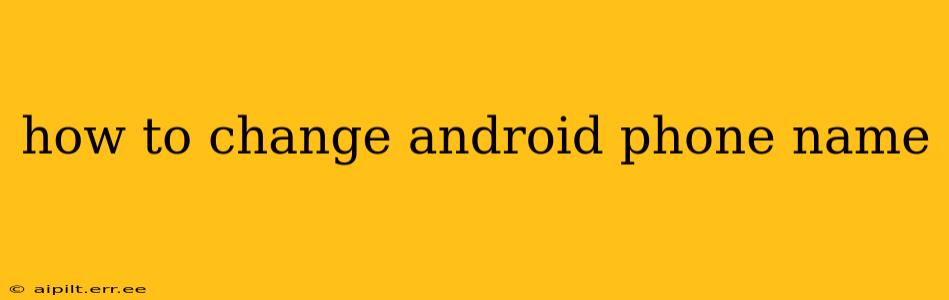Want to personalize your Android experience? Changing your phone's name is a quick and easy way to do just that. Whether you're tired of the generic "Android" or want a name that better reflects your personality, this guide will walk you through the process on various Android versions and manufacturers.
Why Change Your Android Phone's Name?
Before we dive into the how-to, let's explore why you might want to change your phone's name. There are several good reasons:
- Personalization: Make your phone uniquely yours! Choose a name that reflects your style or a fun nickname.
- Easy Identification: If you have multiple devices, a custom name makes it easy to distinguish them on your network. This is especially helpful when connecting to Bluetooth devices or sharing files.
- Improved Organization: When multiple devices are connected to a Wi-Fi network, custom names make it much simpler to manage and identify each device.
How to Change Your Android Phone's Name: Step-by-Step Guide
The exact steps might vary slightly depending on your Android version and phone manufacturer (Samsung, Google Pixel, etc.), but the general process remains consistent.
General Steps:
-
Open Settings: Locate and tap the "Settings" app on your phone. This is usually represented by a gear or cog icon.
-
Find "About Phone" or "System": The location of the relevant setting varies slightly. Look for options like "About Phone," "System," "Device Info," or something similar.
-
Locate "Device Name" or "Rename": Within the "About Phone" or "System" menu, you should find an option labeled "Device Name," "Rename," or something similar. This might be listed under a sub-menu called "Device Information."
-
Enter the New Name: Tap the current device name and enter the new name you want to use. Keep it concise and avoid special characters for optimal compatibility.
-
Save Changes: Once you've entered your desired name, tap "Save" or "OK" to confirm the changes.
Troubleshooting:
- Can't find the setting? Try using your phone's built-in search function (usually a magnifying glass icon within the Settings app) and search for keywords like "device name," "rename," or "about phone."
- Device Name not editable? Some custom ROMs or carrier-specific modifications might restrict this setting.
What Happens When You Change Your Phone's Name?
Changing your Android phone's name primarily affects how it's displayed on your local network and to other connected devices. It won't alter any internal system files or functionality. Your contacts and apps will remain unaffected.
What are the Limits on the Name I Can Choose?
While most Android devices offer considerable flexibility, there might be limitations. Some common restrictions include:
- Character Limits: There's usually a limit to the number of characters you can use. Keep your chosen name relatively short and sweet.
- Special Characters: Avoid using special characters, symbols, or emojis in the name, as this may cause compatibility issues with certain devices or networks.
- Reserved Words: Avoid using reserved words or names already in use by system processes.
Can I change the name back to the original?
Absolutely! You can repeat the process described above at any time and revert to the original name or choose a different one entirely.
How does this affect my Bluetooth connection?
Once you've renamed your device, it will appear with the new name on any devices that you pair with via Bluetooth.
My phone name isn't changing, what should I do?
If you are experiencing difficulties changing your phone's name, you may need to consult your phone's manual or contact your manufacturer's support. A reboot may also resolve minor software glitches.
This guide provides a comprehensive approach to changing your Android phone's name, addressing potential issues and offering helpful tips to ensure a smooth process. By following these simple steps, you can personalize your Android device and easily identify it among other devices. Remember to keep the name concise and avoid special characters for optimal compatibility.