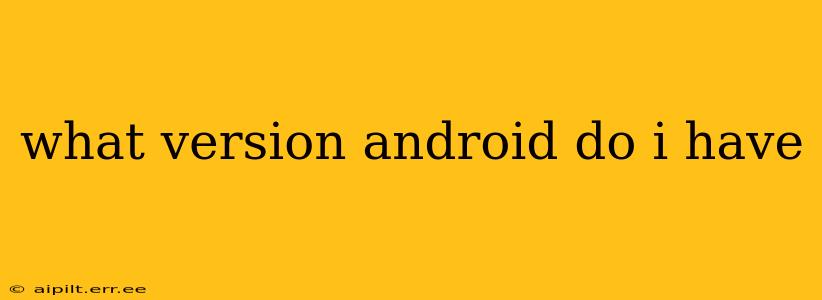What Version of Android Do I Have? A Comprehensive Guide
Finding out your Android version is easier than you might think! This guide will walk you through several methods, answering common questions along the way. Whether you're a tech novice or a seasoned Android user, this information will be invaluable in understanding your device's capabilities and ensuring you're getting the latest security updates.
How to Find Your Android Version: The Quickest Methods
There are several ways to determine your Android version quickly and easily. Here are the two most common:
-
Through the Settings Menu: This is the most straightforward method.
- Open your phone's Settings app (usually a gear-shaped icon).
- Scroll down and tap on About Phone or About Device (the exact wording might vary slightly depending on your phone manufacturer and Android version).
- Look for the line that says Android version, Software version, or something similar. This will display your Android version number (e.g., Android 13, Android 12, etc.).
-
Using the Quick Settings Menu: Some Android versions provide a quicker route.
- Swipe down from the top of your screen to access the Quick Settings menu.
- Swipe down again to expand the full menu. Some manufacturers display the Android version here. If not, you'll still need to use the "About Phone" method described above.
Frequently Asked Questions (FAQs)
Here are some common questions people have about their Android version:
What does my Android version number mean?
The Android version number (e.g., Android 13, 12, 11, etc.) represents a major release with significant updates and improvements. Each number indicates a distinct generation with new features, performance enhancements, and security patches. Higher numbers generally indicate newer versions with improved functionality and security.
Why is my Android version number different from my friend's?
Several factors can cause Android versions to differ between devices. These include:
- Phone Manufacturer: Different manufacturers (Samsung, Google, OnePlus, etc.) release Android updates at varying times. Some manufacturers customize Android heavily, potentially delaying updates.
- Device Model: Older or less popular phone models may not receive updates as quickly or at all.
- Carrier: Your mobile carrier might also influence the timing of Android updates.
How can I update my Android version?
To check for and install Android updates:
- Navigate to Settings > About Phone/Device > System updates (or similar).
- If an update is available, follow the on-screen instructions to download and install it. Ensure you have a stable Wi-Fi connection and sufficient battery life before starting the update. The update process can take some time.
What are the benefits of having the latest Android version?
Updating to the latest Android version offers numerous advantages:
- New Features: Access to exciting new features and improvements.
- Improved Performance: Often includes performance optimizations for a smoother user experience.
- Enhanced Security: Crucial security patches that protect your device and data from vulnerabilities.
- Bug Fixes: Addresses known bugs and glitches, improving overall stability.
My device is old; will I still receive updates?
Older devices may not receive updates indefinitely. Manufacturers typically support devices for a certain period. Check your device manufacturer's website for their update policy. They often publish a list of devices receiving updates and the expected timeframe.
This information should help you quickly identify your Android version and understand its significance. Remember that keeping your Android version up-to-date is vital for security and optimal performance.