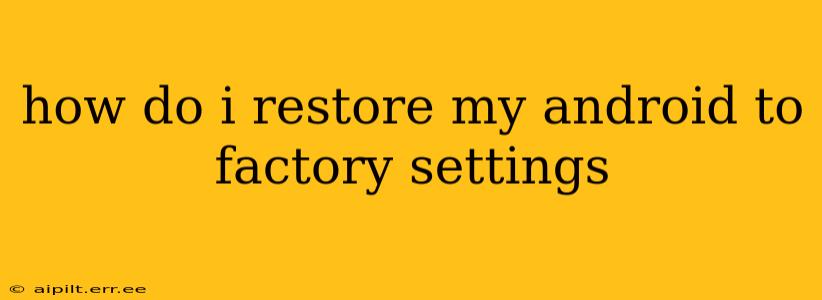Restoring your Android device to factory settings, also known as a factory reset, is a powerful tool for troubleshooting problems and preparing your phone for sale or trade. This process will erase all data on your device, including apps, photos, videos, contacts, and settings. Therefore, it's crucial to back up your important data before proceeding. This guide will walk you through the process, covering different Android versions and scenarios.
Why Would I Need to Factory Reset My Android?
Several reasons may necessitate a factory reset:
- Troubleshooting problems: If your phone is experiencing glitches, lags, or unexpected errors, a factory reset can often resolve underlying software issues.
- Selling or trading your device: A factory reset ensures all your personal data is removed, protecting your privacy.
- Preparing for a software update: Sometimes, a factory reset is recommended before installing a major system update.
- Removing malware or viruses: A factory reset can help eliminate persistent malware that resists other removal methods.
How to Back Up Your Data Before a Factory Reset
Before you begin the factory reset process, back up all your important data. This includes:
- Photos and videos: Use Google Photos, Dropbox, or another cloud storage service.
- Contacts: Sync your contacts with your Google account.
- Apps and app data: Many apps allow you to back up your progress and data within the app settings.
- System settings: While not always necessary, backing up your system settings can save time reconfiguring your preferences.
Failing to back up your data will result in permanent data loss.
How to Factory Reset Your Android Device
The exact steps may vary slightly depending on your Android version and device manufacturer. However, the general process remains consistent:
-
Open Settings: Locate the "Settings" app (usually a gear icon) on your home screen or app drawer.
-
Navigate to System: Look for options like "System," "General Management," or "Additional Settings." The exact wording varies by device and Android version.
-
Find Backup and Reset: Within the System menu, you should find an option called "Backup and reset," "Reset options," or something similar.
-
Select Factory Data Reset: This option will be clearly labeled. Sometimes it may be called "Erase all data" or a similar phrase.
-
Confirm Your Choice: You'll be prompted to confirm that you want to proceed with the factory reset. This step is critical; once initiated, the process is irreversible (unless you have a recent system backup).
-
Enter Your PIN or Password: You'll need to enter your device's security PIN, password, or pattern to authorize the reset.
-
Wait for the Reset to Complete: The process can take several minutes, depending on the amount of data on your device and its processing power. Do not interrupt the process.
What Happens After a Factory Reset?
Once the factory reset is complete, your device will reboot to its initial state, as if it were brand new. All your personal data, apps, and settings will be erased. You'll need to set up your device again, including choosing a language, connecting to Wi-Fi, and signing in to your Google account.
Troubleshooting Common Issues During a Factory Reset
- Device Frozen: If your device becomes unresponsive, try holding down the power button for several seconds to force a restart.
- Error Messages: If you encounter error messages during the process, try restarting your device and repeating the steps. If the issue persists, consult your device's manual or contact your manufacturer's support.
How do I factory reset a locked Android phone?
Factory resetting a locked Android phone requires utilizing Google's Find My Device feature, if it was previously enabled. This feature allows you to remotely wipe your device from another device. Visit the Find My Device website on a computer or another phone and follow the instructions. Note that this still requires an active internet connection on the locked phone.
Can I factory reset my Android phone without a password?
Generally, no. Most Android devices require authentication (PIN, password, or pattern) to prevent unauthorized factory resets. Exceptions might exist with certain older devices or through specific manufacturer recovery modes, but these often are device specific and require in-depth technical understanding.
This comprehensive guide should help you navigate the process of restoring your Android to factory settings. Remember to always back up your data first to avoid permanent data loss!