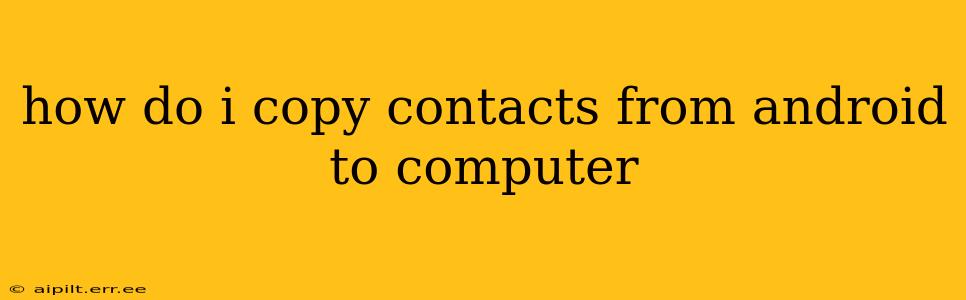Transferring your contacts from your Android phone to your computer might seem daunting, but it's actually quite straightforward. This guide will walk you through several methods, catering to different needs and technical skills. We'll cover everything from simple Google syncing to more advanced techniques, ensuring you find the perfect solution.
Why Transfer Contacts from Android to Computer?
Before diving into the how-to, let's understand why you might need to move your contacts. Perhaps you're upgrading phones, switching operating systems, or simply want a backup of your valuable contact information. Having your contacts on your computer provides a secure, accessible, and easily manageable copy. This backup is crucial for data recovery in case of phone loss or damage.
Method 1: Using Google Contacts (The Easiest Way)
This is arguably the simplest and most common method. Most Android phones automatically sync with your Google account.
How it works: Your contacts are stored on Google's servers, accessible from any device logged into your Google account.
Steps:
- Ensure Syncing is Enabled: On your Android phone, go to Settings > Accounts > Google (or a similar menu depending on your Android version and phone manufacturer). Make sure the "Contacts" sync is turned on.
- Access Google Contacts on your Computer: Open your web browser and go to contacts.google.com. Log in with your Google account.
- Export Your Contacts: Click the three vertical dots (More) in the top left corner. Select "Export". Choose the format (CSV or Google CSV) and click "Export". A file will download to your computer.
Pros: Simple, quick, and widely compatible.
Cons: Requires an active internet connection and a Google account.
Method 2: Using a USB Cable (Direct Transfer)
This method offers a direct connection and doesn't rely on cloud services. However, it requires a bit more technical understanding.
How it works: You connect your Android phone to your computer using a USB cable and access the phone's storage directly. This allows for transferring files, including contact data.
Steps:
- Connect your Android to your Computer: Use a USB cable to connect your phone to your computer.
- Enable File Transfer Mode: On your phone, you'll likely see a notification asking you to select a connection mode. Choose "File Transfer" or "MTP" (Media Transfer Protocol).
- Locate the Contacts File: The location of the contacts file varies depending on your Android version and phone manufacturer. It's often found in a folder like
/sdcard/Contactsor under the internal storage of your phone. It might be a.vcf(vCard) file or a different format. You might need to explore your phone's internal storage to locate it. This step often requires familiarity with file explorers. - Copy the File: Once located, copy the contact file to your computer.
Pros: No reliance on internet connectivity or cloud services.
Cons: Finding the correct file can be tricky and requires some tech-savviness. The file format might not be directly compatible with all applications.
Method 3: Using Third-Party Apps
Several apps are designed to facilitate contact transfers between Android and computer. These apps often offer a more user-friendly interface than manual file transfers. Research reputable apps before downloading and installing them.
How it Works: These apps create a bridge between your Android and computer, simplifying the transfer process.
Pros: Often user-friendly and streamline the transfer process.
Cons: Requires downloading and installing a third-party application. Security considerations should be taken into account when choosing an app.
Method 4: Using Your Email Provider's Contact Management
If you use an email service like Outlook, Yahoo, or Gmail to store your contacts, you can typically synchronize your Android contacts with your email account. Then, you can access your contacts directly on your email provider's website.
How it Works: This leverages the contact management features built into your email service.
Pros: Familiar interface for those who already manage contacts via their email provider.
Cons: Relies on the correct syncing being set up.
How do I transfer contacts from my old Android phone to a new one?
This is easily accomplished using methods 1, 3, or 4 listed above. Methods 1 (Google Contacts) and 4 (Email provider contact management) offer the simplest solutions for transferring contacts to a new device by simply logging into the same account on your new phone. Method 3, using third-party apps, also provides a convenient way to transfer contacts between Android devices, often with more intuitive interfaces.
What file format are Android contacts saved in?
Android contacts are often saved in the .vcf (vCard) format. However, this can vary depending on the method used to manage and store your contacts. Google Contacts, for example, stores your contacts within its own cloud-based system, not as a single, downloadable .vcf file.
This guide provides a range of options for transferring contacts from your Android to your computer. Choose the method that best suits your comfort level with technology and your specific needs. Remember to always back up your contacts regularly to prevent data loss.