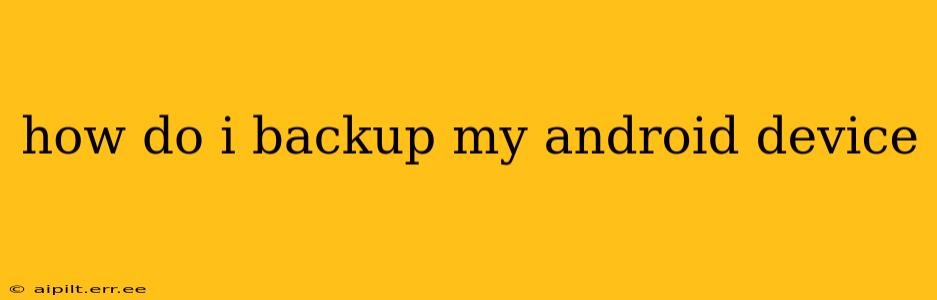Backing up your Android device is crucial for protecting your precious data. Losing photos, contacts, apps, and settings can be devastating, so understanding how to create a robust backup is essential. This guide will walk you through several methods, addressing common questions and ensuring you're fully prepared.
What are the Different Ways to Backup My Android Device?
There are several ways to back up your Android phone or tablet, each with its strengths and weaknesses. The best method for you will depend on your needs and technical comfort level.
1. Google Backup (Cloud Backup)
This is the simplest and most convenient method for most users. Google Backup automatically saves your device settings, Wi-Fi passwords, and app data. It's integrated into Android and generally works seamlessly in the background.
What gets backed up: App data, Wi-Fi passwords, device settings. Note: Photos and videos are not automatically included; you'll need to use Google Photos for that.
How to set it up:
- Go to your phone's Settings.
- Tap on System.
- Tap on Backup.
- Ensure "Back up to Google Drive" is toggled ON.
- Select the Google account you want to use for the backup.
2. Using Google Photos for Photos and Videos
While Google Backup doesn't include photos and videos by default, Google Photos offers a convenient and robust solution. You can choose to back up your photos and videos in high quality (saving storage space) or original quality (using more storage).
How to set it up:
- Download the Google Photos app if you don't already have it.
- Open the app and sign in with your Google account.
- Go to Settings and choose Back up & sync.
- Ensure the toggle is ON. You can also choose your backup quality here.
3. Manual Backup to a Computer
For a more direct and complete backup, you can manually connect your Android device to your computer and copy files. This method gives you more control but requires more steps.
How to do it:
- Connect your Android device to your computer using a USB cable.
- Your device should appear as a drive on your computer.
- Open the device's storage and manually copy the files and folders you want to back up to your computer.
4. Third-Party Backup Apps
Several third-party apps offer more comprehensive backups than Google's built-in features. These apps often allow you to back up more data types, such as SMS messages and call logs, and provide more control over the backup process. Research thoroughly before selecting an app and ensure it's reputable.
5. Using a Cloud Storage Service (Beyond Google)
Services like Dropbox, OneDrive, or iCloud can supplement or even replace Google Backup, allowing you to store your backed-up files in the cloud. You'll need to manually copy files into these services.
How Often Should I Backup My Android Device?
The frequency depends on how frequently you create new data. A good rule of thumb is to back up your device at least once a week, or more often if you frequently take photos, videos, or install new apps.
What Happens If I Lose My Phone?
If you lose your phone, having a backup allows you to restore your data to a new device seamlessly. You can sign in with your Google account on your new phone, and many apps and settings will be restored automatically. Photos and videos will be accessible through Google Photos.
Can I Restore My Backup to a New Phone?
Yes, you can restore your backup to a new Android phone or tablet. The process is usually straightforward and guided by the operating system. Remember to sign in with the same Google account used for the backup.
Which Backup Method is Best for Me?
The best method for you depends on your needs and preferences. For most users, a combination of Google Backup and Google Photos provides a reliable and convenient solution. If you need a more comprehensive backup, or if you're concerned about security, consider exploring third-party backup apps or manual backups to your computer. Remember to always keep your backups updated!
This comprehensive guide provides a strong foundation for effectively backing up your Android device. Remember to choose the methods that best fit your tech proficiency and data needs. Regular backups ensure peace of mind and protect your valuable information.