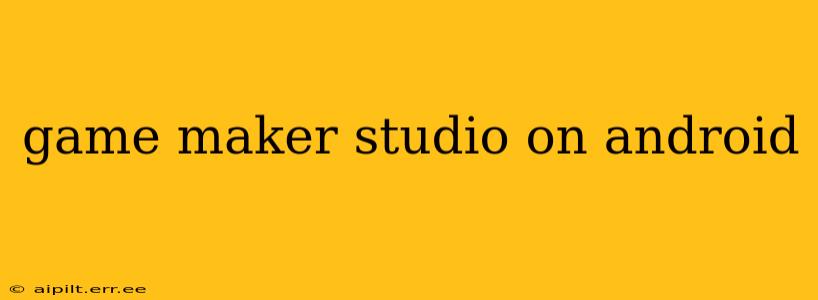GameMaker Studio 2 (GMS2) offers a powerful and accessible platform for creating 2D games, and deploying those games to Android is a straightforward process once you understand the steps involved. This guide covers everything from setting up your development environment to publishing your game on the Google Play Store. We'll also address common questions and concerns developers have about Android development within GMS2.
What are the requirements for developing Android games in GameMaker Studio 2?
To successfully develop and deploy Android games using GameMaker Studio 2, you'll need a few key things:
-
GameMaker Studio 2: Obviously, you'll need a licensed copy of GameMaker Studio 2. Ensure you have the latest version installed for access to the most current features and bug fixes. Different versions may have slightly different export processes.
-
Android SDK: The Android Software Development Kit (SDK) is essential. GMS2 will guide you through the installation process, but you'll need a stable internet connection. The SDK provides the necessary tools and libraries to compile your game for Android devices.
-
Java Development Kit (JDK): While GMS2 handles much of the heavy lifting, a JDK is still required during the build process. GMS2 will often prompt you to download and install the necessary JDK if it's not already present on your system.
-
A Decent Computer: Developing games, especially larger ones, can be demanding on your computer's resources. A reasonably powerful CPU, sufficient RAM, and a solid-state drive (SSD) are highly recommended to streamline the development and export processes.
-
An Android Device (Optional but Recommended): While you can test your game using an emulator, having an actual Android device allows for more accurate testing and helps identify device-specific issues before release.
How do I export my GameMaker Studio 2 game to Android?
Exporting your game to Android in GMS2 is a multi-step process but is generally well-guided within the software. Here's a summary:
-
Configure Your Game: Ensure your game is fully functional and debugged before attempting to export. Address any known bugs or issues.
-
Open the Export Options: In GMS2, navigate to the "Files" menu and select "Export." Choose "Android" as your target platform.
-
Choose Your Export Settings: GMS2 presents a series of options to configure your Android export. These include settings for:
- Target Android Version: Choose a version compatible with the majority of your target audience's devices.
- Screen Orientation: Specify portrait or landscape mode (or both).
- Package Name: This is a unique identifier for your app on the Google Play Store.
- Keystore: You'll need to create a keystore (a digital certificate) to sign your APK. This is crucial for publishing on the Play Store.
-
Build and Export: Once your settings are finalized, click "Export." GMS2 will then compile your game and generate an Android Package Kit (APK) file.
-
Testing: Test the exported APK on a physical Android device or emulator to ensure everything functions correctly.
What are some common issues when exporting to Android?
Several issues can crop up during the Android export process:
-
Missing SDK Tools: Ensure all the necessary SDK tools and components are correctly installed and updated.
-
Keystore Errors: Double-check your keystore details and ensure you're using the correct passwords.
-
Performance Issues: If your game experiences performance problems on Android, optimize your game code and assets for better efficiency. This may involve using lower-resolution graphics or simplifying game logic.
-
Screen Resolution Compatibility: Test your game on various Android devices with different screen resolutions to ensure proper scaling and layout.
How do I publish my GameMaker Studio 2 game on the Google Play Store?
Once you have a properly tested APK, you can publish it to the Google Play Store. This involves creating a Google Play Developer account, uploading your APK, and filling out all the required metadata, including descriptions, screenshots, and pricing. Google's Play Console provides detailed instructions on the publishing process. Remember to adhere to Google Play's policies and guidelines to avoid any issues with your application's approval.
Can I use GameMaker Studio 2 to develop Android games for free?
While you can use the free version of GameMaker Studio 2 to learn and create simple games, the free version has limitations that may restrict Android deployment. The full version of GameMaker Studio 2 is required for exporting and publishing games to the Google Play Store or other Android distribution channels.
This comprehensive guide provides a solid foundation for developing and deploying Android games using GameMaker Studio 2. Remember to thoroughly test your game on various devices before publishing to ensure a smooth and enjoyable experience for your players.