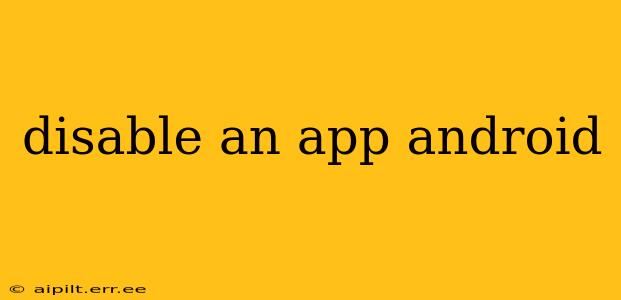Disabling an app on your Android device is a simple yet powerful way to manage your phone's resources and enhance your privacy. Unlike uninstalling, disabling an app keeps its data intact, allowing you to re-enable it later if needed. This guide will walk you through the process, addressing common questions and offering helpful tips.
How Do I Disable an App on My Android Phone?
The process for disabling an app varies slightly depending on your Android version and device manufacturer, but the general steps remain consistent. Here's the most common method:
- Open Settings: Find and tap the "Settings" app, usually represented by a gear icon.
- Navigate to Apps: Look for an option like "Apps," "Apps & notifications," or "Application manager." The exact wording may differ slightly.
- Find the App: Scroll through the list of installed apps until you locate the one you want to disable.
- Open App Info: Tap on the app to access its information page.
- Disable the App: Look for a button or option labeled "Disable," "Disable app," or something similar. Tap it.
- Confirmation: You might be prompted to confirm your decision. Tap "Disable" again to proceed.
Once disabled, the app's icon will typically remain, but it will be grayed out, indicating it's inactive. You won't be able to launch it directly.
What Happens When You Disable an App?
Disabling an app effectively removes it from your app drawer and prevents it from running in the background. However, it's crucial to understand that:
- Data Remains Intact: Your app data, settings, and files are preserved. This is a key difference between disabling and uninstalling.
- Re-enabling is Possible: You can easily re-enable the app at any time through the same settings menu. It will return to its previous state.
- Background Processes Stop: The app will no longer run background processes, which can improve performance and battery life.
- Notifications are Stopped: You will no longer receive notifications from the disabled app.
- System Apps Might Have Limitations: While you can disable many apps, some system apps might be essential for your device's operation and may not be disableable.
Can I Disable System Apps on Android?
The ability to disable system apps varies significantly depending on your Android version and device manufacturer. Some manufacturers offer greater flexibility than others. Generally, attempting to disable a crucial system app might cause instability or malfunction. Proceed with caution and only disable system apps if you're confident about their function and are comfortable with potential risks.
What's the Difference Between Disabling and Uninstalling an App?
This is a frequently asked question, and understanding the difference is vital:
- Disabling: Temporarily deactivates the app, preserving its data. You can re-enable it later.
- Uninstalling: Permanently removes the app and all its associated data. You'll need to reinstall it from the Google Play Store if you want to use it again.
Choose disabling if you want to temporarily stop using an app without losing its data. Choose uninstalling if you want to completely remove the app and its data.
How Do I Re-enable a Disabled App?
Re-enabling a disabled app is straightforward:
- Follow steps 1-3 from the "How Do I Disable an App?" section.
- Instead of seeing a "Disable" button, you'll likely see an "Enable" button.
- Tap "Enable" to restore the app's functionality.
Why Would I Want to Disable an App?
Several reasons may prompt you to disable an app:
- Improved Performance: Stopping unnecessary apps from running in the background can free up resources and improve your phone's speed and responsiveness.
- Enhanced Battery Life: Background processes consume battery power. Disabling apps you don't frequently use can extend your battery life.
- Privacy Concerns: Some apps collect user data. Disabling an app you're concerned about can limit data collection.
- Troubleshooting: If an app is causing problems, disabling it can help identify if it's the source of the issue.
By understanding the nuances of disabling apps, you can better manage your Android device, optimize its performance, and protect your privacy. Remember to always proceed with caution when disabling system apps.