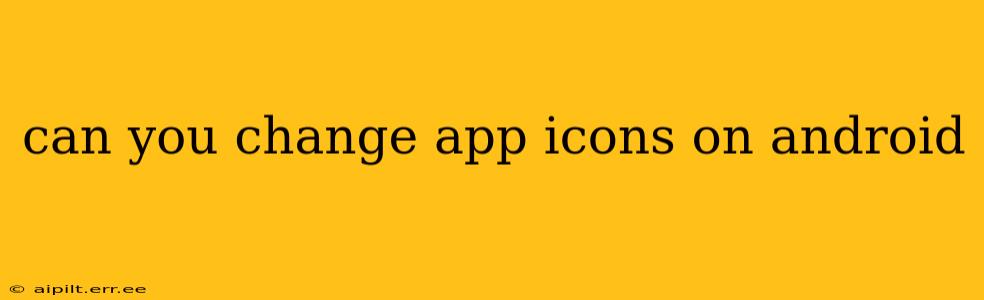Can You Change App Icons on Android? Yes, You Can! A Guide to Customizing Your Home Screen
Android's flexibility is one of its biggest strengths, and that extends to customizing the look and feel of your device. While not all Android versions or manufacturers offer identical customization options, changing app icons is generally possible, and here's how you can do it, along with answers to frequently asked questions.
How to Change App Icons on Android: The Standard Approach (Using a Launcher)
The most common method for changing app icons involves using a third-party launcher. A launcher is essentially a replacement for your phone's default home screen interface. Many launchers offer extensive customization features, including the ability to change app icons.
Here's a general process, although the exact steps might vary slightly depending on the launcher you choose:
-
Download a Launcher: Go to the Google Play Store and search for "launcher." Popular options include Nova Launcher, Action Launcher, Microsoft Launcher, and more. Choose one that appeals to you and install it.
-
Set as Default Launcher: After installation, you'll typically be prompted to set the new launcher as your default. If not, you can usually do this in your Android settings under "Apps" or "Home screen."
-
Changing Icons: Most launchers allow icon changes directly. Long-press on an app icon. A menu should appear offering options like "Edit," "App Info," or a similar command. Select the option to edit the icon. You might be able to choose from a pre-set selection of icons within the launcher, or even upload your own images. The specifics depend entirely on the launcher you've chosen.
Can I Change App Icons Without a Third-Party Launcher?
Some Android manufacturers, like Samsung, offer built-in options for icon customization within their native launchers. This is usually less extensive than what third-party launchers offer. Check your phone's settings menu for any "Home screen," "Display," or "Themes" options. Look for settings related to icon packs or icon customization. If your phone has this feature, you'll likely find instructions on how to change icons within the settings menu.
What if I Only Want to Change a Few App Icons?
While using a launcher to change all your icons at once is efficient, you might only want to customize a few. This often isn't easily done without a launcher. Many launchers allow for individual icon changes, but if your device doesn't offer extensive customization, you might have limited options for only changing specific icons.
Can I Use My Own Images as App Icons?
Yes, many launchers allow you to use custom images as app icons. Again, this depends on the specific launcher you are using. Some launchers allow you to select a picture from your gallery, while others might have limitations on file types or sizes. Consult your launcher's help documentation or settings for precise instructions.
What Are the Best Launchers for Changing App Icons?
There are numerous launchers available, each with strengths and weaknesses. Nova Launcher and Action Launcher are popular choices due to their extensive customization options and user-friendly interfaces. Other launchers, such as Microsoft Launcher, offer different features and aesthetics. Experimenting with a few different launchers is a good way to find the one that best suits your needs and preferences.
Are there any risks involved in changing app icons?
Using reputable launchers from the Google Play Store poses minimal risks. However, always be cautious when downloading and installing apps from unknown sources. Ensure you are downloading from a trusted source like the official Google Play Store to avoid malware or other security issues.
This guide provides a comprehensive overview of changing app icons on Android. Remember that the exact steps might vary slightly based on your Android version and the launcher you use. Always refer to the specific documentation or help section of your chosen launcher for detailed instructions.