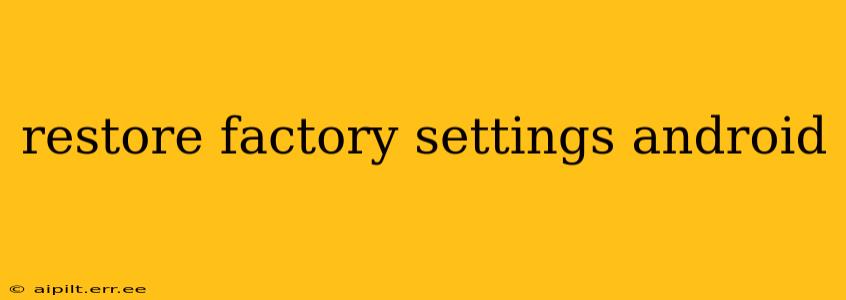Resetting your Android device to factory settings is a powerful troubleshooting tool and a way to prepare your phone for sale or donation. However, it's a significant step that wipes all data from your device, so it's crucial to understand the process completely before proceeding. This guide will walk you through the steps, address common concerns, and help you understand the implications of a factory reset.
What Happens When You Restore Factory Settings?
A factory reset, also known as a master reset, completely erases all data on your Android device, returning it to the state it was in when you first purchased it. This includes:
- Apps and their data: All installed applications and their associated data will be deleted. This means you'll lose game progress, saved documents, and app settings.
- Photos and videos: All images and videos stored on your device's internal storage will be gone.
- Contacts and messages: Your contact list and text messages will be deleted.
- Account information: While your Google account itself remains, your device will be logged out, and you'll need to sign back in after the reset.
- System settings: All your personalized settings, such as wallpaper, ringtones, and display preferences, will be reset to default.
Important Note: A factory reset does not delete data stored on an external SD card. However, it's still a good idea to back up this data separately as well, just in case.
How to Restore Factory Settings on Android
The exact steps to perform a factory reset vary slightly depending on your Android version and device manufacturer. However, the general process remains consistent. Here's a general outline:
-
Back up your data: This is the most crucial step. Back up all important data to Google Drive, your computer, or another cloud storage service. This includes photos, videos, contacts, and any other files you want to keep.
-
Open Settings: Find the "Settings" app on your device and tap it to open.
-
Navigate to System: The location of the next option varies slightly depending on your Android version. Look for "System," "General Management," or a similar option.
-
Find Reset Options: Within the System settings, you should find an option for "Reset," "Reset options," or something similar. Tap this.
-
Select Factory Data Reset: You'll see several reset options. Choose "Factory data reset" or "Erase all data."
-
Confirm the Reset: The device will warn you about data loss. Carefully review the information and confirm that you want to proceed. You may be prompted to enter your PIN, password, or pattern to confirm.
-
Wait for the Reset to Complete: The process can take several minutes, depending on the amount of data on your device. Do not interrupt the process.
How to Restore Factory Settings Without Knowing Password?
This is a complex issue and requires careful consideration. Generally, if you don't know your lock screen password, you won't be able to perform a factory reset. There are a few exceptions depending on the device manufacturer and Android version, but usually, you'll need to contact your carrier or visit a repair shop.
What if I Accidentally Reset My Phone?
If you've accidentally performed a factory reset, unfortunately, there is no immediate way to undo it. The data is permanently deleted. Your best hope is to restore from a backup you created before the reset. If you did not create a backup, then the data is likely irretrievably lost.
Will a Factory Reset Fix My Android Problems?
A factory reset can often resolve various software-related issues, such as:
- Lagging performance: A cluttered system can slow down your phone. A reset cleans up the system, potentially improving speed.
- App crashes: Corrupted app data can cause crashes. A reset removes these.
- Software glitches: Minor software bugs can sometimes be resolved with a reset.
However, a factory reset won't fix hardware problems or issues stemming from a faulty app that's reinstalled after the reset.
How to restore factory settings on a Samsung phone?
Samsung phones generally follow the same process outlined above. However, the exact menu navigation might vary slightly based on the One UI version. Look for the "General Management" section within Settings, and then locate the "Reset" options.
How long does a factory reset take on Android?
The time it takes for a factory reset varies depending on factors like the device's storage capacity, the amount of data stored, and the device's processing power. It could range from a few minutes to over half an hour.
This comprehensive guide should provide you with a thorough understanding of how to restore factory settings on your Android device. Remember to always back up your data before proceeding, and contact a professional if you are unsure about any step.