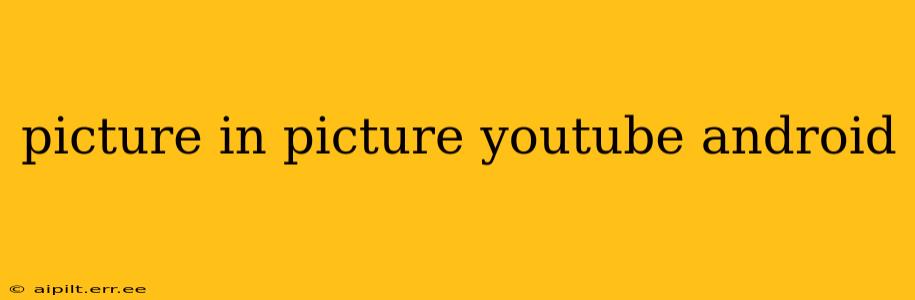YouTube's Picture-in-Picture (PiP) mode allows you to continue watching videos in a small, resizable window while using other apps on your Android device. This handy feature enhances multitasking, letting you browse the web, respond to messages, or check emails without interrupting your viewing experience. This guide will delve into how to enable and utilize PiP mode on YouTube for Android, addressing common questions and troubleshooting potential issues.
How to Enable Picture in Picture on YouTube Android?
Enabling PiP on YouTube for Android is surprisingly straightforward. However, the availability of this feature depends on your YouTube app version and your Android version. Generally, you'll need a reasonably up-to-date version of both.
- Update Your YouTube App: Head to the Google Play Store and ensure your YouTube app is updated to the latest version. Outdated apps may lack PiP functionality.
- Check Android Version: While most modern Android versions support PiP, older versions may not. Check your device's system settings to confirm your Android version.
- Start a Video: Begin playing any video on the YouTube app.
- Minimize the App: Tap the home button or swipe down from the top of your screen to minimize the YouTube app. If PiP is enabled and supported, the video will automatically shrink into a small window. If it doesn't, refer to troubleshooting sections below.
- Resize and Move: You can resize and move the PiP window by dragging its edges or the window itself.
Why Isn't Picture in Picture Working on My YouTube Android?
Several factors might prevent PiP from working correctly on your Android device. Let's address some common reasons:
1. YouTube Premium Subscription:
Does YouTube Premium affect Picture in Picture? While a YouTube Premium subscription offers many benefits, it doesn't directly affect the availability of PiP on Android. The PiP feature is generally available to free users as well. However, a malfunctioning app or conflicting settings might create issues regardless of your subscription status.
2. App Version and Android Version Compatibility:
What Android version is required for YouTube Picture in Picture? There's no single minimum Android version universally required for YouTube PiP, as it depends on both YouTube app updates and the specific Android device and manufacturer. Generally, newer Android versions offer better compatibility. Ensure both your YouTube app and Android OS are up-to-date.
3. Device Restrictions or Manufacturer Settings:
Can my device manufacturer disable Picture in Picture? Yes, some device manufacturers may impose restrictions or customizations that interfere with PiP functionality. Checking your device's settings for app-specific permissions or power-saving modes may be necessary.
4. Conflicting Apps or Settings:
Are there any other apps or settings interfering with YouTube Picture in Picture? Other apps or Android settings, such as battery optimization or accessibility features, might conflict with PiP. Temporarily disabling these features can help determine if they are the cause of the problem.
How Do I Turn Off Picture in Picture on YouTube?
Turning off PiP is as simple as closing the minimized video window. There's no dedicated "off" switch for PiP within YouTube's settings.
Troubleshooting Picture in Picture Issues on YouTube Android
If you're still experiencing issues, try these steps:
- Restart your device: A simple restart often resolves minor software glitches.
- Clear YouTube app cache and data: Go to your Android settings, find the YouTube app, and clear its cache and data. This will reset the app to its default settings.
- Reinstall the YouTube app: If clearing the cache doesn't work, try uninstalling and reinstalling the YouTube app.
- Check for software updates: Ensure your Android OS and YouTube app are updated to the latest versions.
- Contact YouTube support: If the problem persists, reach out to YouTube support for further assistance.
By following these steps and troubleshooting tips, you should be able to successfully enable and utilize YouTube's Picture-in-Picture mode on your Android device, enjoying a seamless multitasking experience. Remember that keeping your apps and Android OS updated is crucial for optimal functionality.