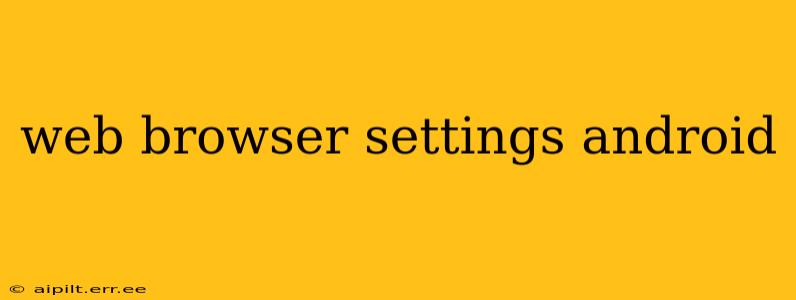Android devices offer a wide variety of web browsers, each with its own settings menu. However, many settings are common across most browsers, allowing you to customize your browsing experience to your liking. This guide explores the essential web browser settings on Android, helping you optimize your mobile browsing. We'll delve into the most frequently asked questions and cover key areas to ensure a smooth and secure online journey.
What are the basic web browser settings on Android?
Most Android web browsers offer a core set of settings that control fundamental aspects of your browsing experience. These usually include:
- Homepage: Setting your preferred starting page when you open the browser. Popular choices include Google, a blank page, or a specific website.
- Search Engine: Selecting your default search engine (e.g., Google, Bing, DuckDuckGo). This determines which search provider is used when you enter a query in the address bar.
- Bookmarks and History: Managing your saved bookmarks and browsing history. This allows you to easily revisit frequently visited websites and clear your history for privacy.
- Downloads: Controlling where downloaded files are saved and managing your download history.
- Privacy and Security: This crucial section covers settings like cookies, data tracking, and secure browsing modes (like Incognito mode).
How do I change my default search engine on my Android browser?
The method for changing your default search engine varies slightly depending on the browser you're using. However, generally, you'll find this setting within the browser's main settings menu. Look for options like "Search engine," "Default search provider," or a similar label. Once found, you can typically select from a list of pre-installed options or add a custom search engine by entering its URL.
How do I clear my browsing history and cookies on Android?
Clearing your browsing history and cookies is essential for privacy and performance. The location of this setting also depends on your browser. Most browsers have a "History," "Privacy," or "Clear Data" option in their settings menu. This usually provides options to clear browsing history, cookies, cache, and other site data individually or all at once. Remember that clearing your history removes the record of your browsing activity from your device; it might not completely protect your privacy from your ISP or other tracking methods.
How can I block pop-ups on my Android web browser?
Many Android browsers offer built-in pop-up blockers. These are typically found within the browser's settings under categories like "Content settings," "Advanced settings," or "Privacy." Look for an option related to "Pop-ups" or "Pop-up blocker" and enable it. Note that some sophisticated pop-ups may still appear, depending on their implementation.
How do I enable or disable JavaScript in my Android browser?
JavaScript is a programming language crucial for many websites' functionality. Disabling it might break parts of many websites, but it can also enhance security and privacy for some users. The option to enable or disable JavaScript is often found within the browser's advanced settings, sometimes under "Content settings" or "Website settings." The specific terminology used may vary across browsers.
How do I manage website permissions on my Android browser?
Modern browsers allow fine-grained control over website permissions. You can choose which sites have access to your location, camera, microphone, and other device features. These settings are usually found under "Site settings," "Permissions," or a similar label within the browser's main settings. You can manage these permissions individually for each website or set default permissions for all websites.
How do I enable or disable data saving mode on my Android browser?
Many browsers offer a data saving mode, which compresses web pages to reduce data usage. This feature can be particularly beneficial for users with limited data plans. The data saving setting is usually found in the main settings menu, often under "Data Saver," "Data Usage," or "Network." Enabling it will reduce data consumption but may slightly affect page load speed and visual quality.
By understanding and customizing these settings, you can personalize your Android web browsing experience, improving privacy, security, and overall efficiency. Remember to consult your specific browser's help documentation for detailed instructions.