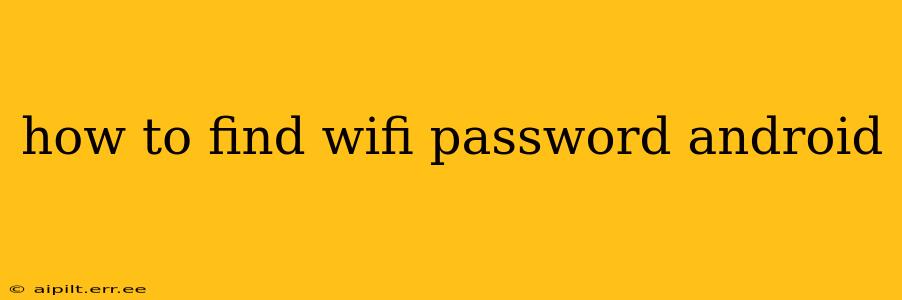Finding your WiFi password on your Android device can be surprisingly tricky, as it's not readily displayed like other settings. However, there are a few methods you can use depending on your situation. This guide will walk you through each, explaining the pros and cons of each approach.
Why Can't I Just See My WiFi Password?
For security reasons, Android (and other operating systems) don't simply display the WiFi password in plain text. This is a crucial security measure to prevent unauthorized access to your network. If your password were easily visible, anyone with access to your phone could easily connect to your network.
Method 1: If You're Connected to the WiFi Network
This is the easiest method if you're already connected to the WiFi network whose password you need.
- Open Settings: Find and tap the "Settings" app on your Android device. The icon typically looks like a gear or cogwheel.
- Go to Wi-Fi: Look for the "Wi-Fi" option within the Settings menu. This might be under "Network & internet" or a similar category.
- Find Your Network: Locate the WiFi network you're currently connected to. It will usually have a checkmark or similar indicator next to it.
- Access Network Details: Tap on the name of your WiFi network.
- Locate the Password (May Vary): Depending on your Android version and device manufacturer, the password might be displayed directly, possibly under "Security," "Password," or a similar label. However, this option is not always available.
Important Note: Many Android versions and custom ROMs don't directly show the password even when connected. If you don't see it, don't worry – there are other methods.
Method 2: Using Your Router's Interface (If You Have Access)
If you have physical access to your router, this is the most reliable way to find your WiFi password.
- Find Your Router's IP Address: This is typically found on a sticker on the router itself. It will look something like 192.168.1.1 or 192.168.0.1, but it can vary.
- Open a Web Browser: On your computer or another device connected to your network (or via Ethernet), open a web browser.
- Enter the IP Address: Type the router's IP address into the address bar and press Enter.
- Log In: You'll be prompted to log in with your router's username and password. These are usually found on the same sticker as the IP address, or in your router's documentation. Defaults often include "admin" for both username and password.
- Find the WiFi Password: The location of the WiFi password varies between router models. Look for sections like "Wireless," "WiFi," "WLAN," or "Security." The password is often labeled as "Wireless Password," "WPA/WPA2 Password," or "Network Key".
Method 3: Check Your Internet Service Provider's (ISP) Records
Your ISP may have a record of your WiFi password. Contact their customer support for assistance. They may be able to retrieve it for you, but be prepared to verify your identity.
Method 4: If You've Forgotten Your Password and Are NOT Connected
Unfortunately, if you are not connected to the WiFi network and you've forgotten your password, there's no way to retrieve it directly from your Android device. You'll need to use Method 2 (accessing your router) or contact your ISP.
How to Change Your WiFi Password on Android
While finding your existing password can be tricky, changing it is relatively straightforward. You can do this through your router's interface (Method 2 above). This is always recommended for security reasons.
Is There a Secret App to Find My WiFi Password?
No legitimate app can directly reveal a WiFi password without proper authorization. Any app claiming to do so is likely malware. Avoid downloading such apps to protect your device and data.
By following these methods, you can successfully locate your WiFi password on your Android device. Remember to prioritize your network's security by regularly changing your password.