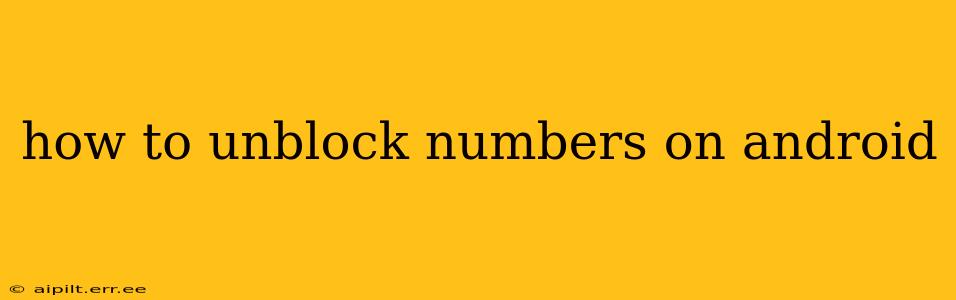Are you tired of accidentally blocking important calls or want to re-establish contact with someone you've previously blocked? Unblocking numbers on Android is surprisingly straightforward, though the exact steps depend slightly on your phone's manufacturer and Android version. This guide will walk you through various methods, ensuring you can reconnect with those you wish to speak with.
Understanding Android Blocking Methods
Before we dive into unblocking, let's clarify how numbers might get blocked on your Android device. There are primarily two ways:
- Through the Phone App's Built-in Blocking Feature: Most Android phones offer a built-in call blocking feature within their default phone application. This is usually the easiest method to both block and unblock numbers.
- Through Third-Party Apps: Numerous third-party call blocking and call management apps are available on the Google Play Store. Unblocking a number will depend on the specific app's interface and functionality.
How to Unblock Numbers Using Your Phone's Built-in Feature
This is generally the most common and easiest method. The exact steps might vary slightly depending on your phone's manufacturer (Samsung, Google Pixel, OnePlus, etc.) and your Android version, but the general process remains consistent.
-
Open your Phone app: Locate and open the default phone application on your Android device. This is usually represented by a phone icon.
-
Access the Call Log: You'll typically find a "Recent" or "Call Log" tab. Tap on it.
-
Locate the Blocked Number: Find the number you wish to unblock in your call log.
-
Access the Blocking Menu: This is where the steps vary slightly. You might see three vertical dots (an overflow menu), a "More" option, or an "i" icon next to the number. Tap on it.
-
Unblock the Number: You should now see an option to "Unblock" or a similar phrasing. Tap on it to confirm the action. The number should now be unblocked.
How to Unblock Numbers Using Third-Party Apps
If you use a third-party call blocking app (like Truecaller, Hiya, or others), the unblocking process will differ based on that specific app's design. Generally, you will need to:
-
Open the App: Launch the third-party call blocking app on your Android device.
-
Locate the Blocked Contacts/Numbers: Navigate to the app's settings or blocked numbers section. This is usually clearly labeled.
-
Find and Unblock the Number: Locate the number you wish to unblock. The app will likely provide a clear "Unblock" button or similar option. Tap on it to remove the block.
What if I can't find the blocked number in my call log?
If you can't find the number in your recent calls, you might need to explore your phone's settings. Some manufacturers allow you to view a separate list of blocked numbers directly within the phone settings. Check your phone's settings menu for options related to "Blocked Numbers," "Call Blocking," or "Phone."
How do I know if a number is actually blocked?
A blocked number will usually not be able to ring your phone. If you suspect a number is blocked, try calling the number from another phone. If you don’t receive a call from that number and the number doesn’t appear in your call log, the number might be blocked.
Can I accidentally unblock unwanted numbers?
Yes, it’s possible. Always double-check before unblocking a number to ensure you're unblocking the correct one. If you are unsure, it's best to leave the number blocked.
This guide should help you successfully unblock numbers on your Android device. Remember to consult your phone's manual or the specific app's instructions if you encounter any difficulties.