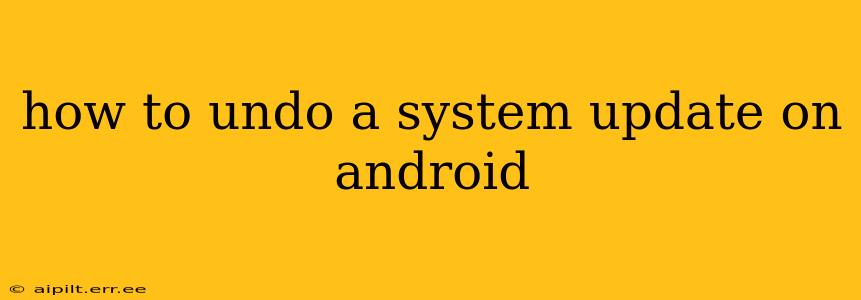Android system updates, while usually beneficial, sometimes introduce bugs, glitches, or features you dislike. Fortunately, there are ways to potentially revert to a previous Android version, though the process isn't always straightforward and depends heavily on your device and Android version. This guide explores the options and limitations.
Important Note: Uninstalling a system update is significantly more complex than uninstalling an app. Incorrectly attempting this can brick your device (render it unusable), so proceed with caution and at your own risk. Back up your data before attempting any of the methods described below.
Can I Simply Uninstall a System Update Like an App?
No. System updates are deeply integrated into your Android operating system. Unlike apps, you can't simply uninstall them through the app settings. Android updates modify core system files. Attempts to remove them manually can lead to serious device instability.
How to Revert to a Previous Android Version (Limited Options)
The ability to undo an Android update is significantly limited, especially on modern Android versions. The feasibility depends on several factors:
- Device Manufacturer: Some manufacturers provide more rollback options than others. Check your device manufacturer's support website for instructions. They might offer specific tools or instructions for downgrading, but this is becoming increasingly rare.
- Android Version: Older Android versions sometimes had easier methods to downgrade. Recent versions generally make downgrading much more difficult for security reasons.
- Custom ROMs (Advanced Users Only): Installing a custom ROM (a modified version of Android) is an advanced procedure requiring technical expertise and carries significant risk of bricking your device. This is generally not recommended for novice users.
What to Do if the Update Caused Problems
Before resorting to drastic measures, try these troubleshooting steps:
Restart Your Phone
A simple reboot can often resolve minor glitches introduced by an update. This is always the first step to take.
Clear Cache Partition (Advanced Users)
Clearing the cache partition can sometimes fix issues related to the system update. This process varies depending on the device but usually involves booting into recovery mode (often by pressing a combination of buttons during startup – check your device's manual for specific instructions). This is a more advanced procedure and should only be attempted if you understand the risks.
Factory Reset (Last Resort)
A factory reset will erase all data on your device and restore it to its factory settings. This will revert your device to its initial state after the update, but it will not undo the update itself. Back up all important data before proceeding with a factory reset. This is a significant step to consider as a last resort only.
Frequently Asked Questions (FAQs)
How do I prevent future problematic updates?
There's no foolproof way, but you can:
- Check for user reviews: Before installing an update, search online for user reviews to see if others experienced issues.
- Delay updates: You can often postpone updates for a period, giving you time to see if any problems surface with other users.
- Enroll in beta programs cautiously: Beta programs offer early access to updates but might contain bugs. Proceed with caution and consider the risks.
My phone is slow after the update. What can I do?
Slow performance after an update is a common issue. Try the troubleshooting steps mentioned above (restart, clear cache, factory reset) and consider uninstalling unused apps to free up storage space.
Can I downgrade to an older Android version on my phone?
Downgrading is generally difficult and not officially supported by most manufacturers for newer Android versions. Check your manufacturer's support page for any specific instructions, but be aware that this might not be an option.
I’m worried about losing my data after an update. What should I do?
Regularly back up your data to a cloud service (Google Drive, etc.) or an external storage device. This way, if something goes wrong during an update, you can restore your data.
This comprehensive guide provides a clear understanding of the limitations of undoing Android updates. Always prioritize data backup and proceed cautiously when attempting advanced troubleshooting steps. Remember, contacting your device manufacturer's support is always a good option if you encounter problems.