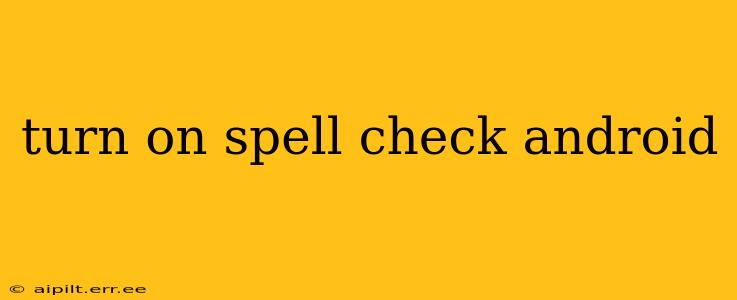Turning On Spell Check on Your Android Device: A Comprehensive Guide
Many Android users find themselves struggling with typos, especially when texting or writing emails on the go. Fortunately, Android offers a built-in spell checker to help you maintain accuracy and professionalism in your written communication. This guide will walk you through how to enable and utilize this essential feature, covering various Android versions and keyboard apps.
How to Enable Spell Check on the Default Android Keyboard (Gboard)
For most Android devices, the default keyboard is Gboard. Enabling spell check on Gboard is typically straightforward:
- Open an app that uses the keyboard: This could be Messages, Gmail, Notes, or any other app where you type text.
- Start typing: As you type, you'll likely see suggestions and corrections appear automatically. If you don't see them, the spell checker might not be enabled.
- Access Keyboard Settings (method varies by Android version):
- Generally: Look for a small upward-pointing arrow or a keyboard icon (often near the spacebar) to access the keyboard settings. This will usually open a small toolbar. Look for a settings icon (a gear) within this toolbar.
- Alternatively: In some cases, you might need to go to your device's Settings > System > Languages & input > Virtual keyboard > Gboard > Text correction.
- Enable Spell Check: Look for options like "Auto-correction," "Spell check," or similar terminology. Toggle the switch to turn it "ON."
Note: If you don't see these options, ensure you're accessing the settings for Gboard and not a different keyboard app you might have installed.
What if Spell Check Isn't Working on Gboard?
Several factors could prevent your Gboard spell check from functioning:
- Language Settings: Ensure the correct language is selected in your keyboard settings. The spell checker relies on language-specific dictionaries.
- Keyboard Updates: Outdated Gboard versions may have bugs. Check the Google Play Store for updates.
- Restart Your Device: A simple restart can often resolve minor software glitches.
- Clear Gboard Cache and Data: This more drastic step can fix persistent issues. Go to Settings > Apps > Gboard > Storage > Clear Cache and Clear Data. Note that this will reset your keyboard settings.
Using Spell Check with Third-Party Keyboards
If you're using a keyboard other than Gboard (like SwiftKey, Fleksy, or others), the process of enabling spell check may vary slightly. Generally, you'll find similar settings within the keyboard's own settings menu, usually accessible through the keyboard icon or a similar symbol in the typing area. Consult your specific keyboard app's help documentation if you're unsure.
How to Add Words to the Dictionary (Gboard)
Sometimes, the spell checker might flag words that are correctly spelled but not in its dictionary (proper names, technical terms, etc.). Here's how to add these to your personal dictionary:
- Type the word: Let Gboard flag the word as misspelled.
- Select the word: Tap on the suggested corrected word to replace it with the correct one.
- Add to Dictionary: Gboard will usually give you an option to add the word to your personal dictionary. Accept the prompt if available.
Is there a way to completely disable spell check?
Yes, following the same steps to enable spell check, you can simply toggle the "Spell Check" or "Auto-correction" setting to "OFF."
This guide should help you confidently navigate the process of turning on and effectively using spell check on your Android device. Remember to always refer to your specific device's settings and your keyboard application's documentation for the most accurate instructions.